Sharing folders
Granola allows you to collaborate with team members by sharing folders. Find out more about the different sharing options and permissions available here.
Sharing settings overview
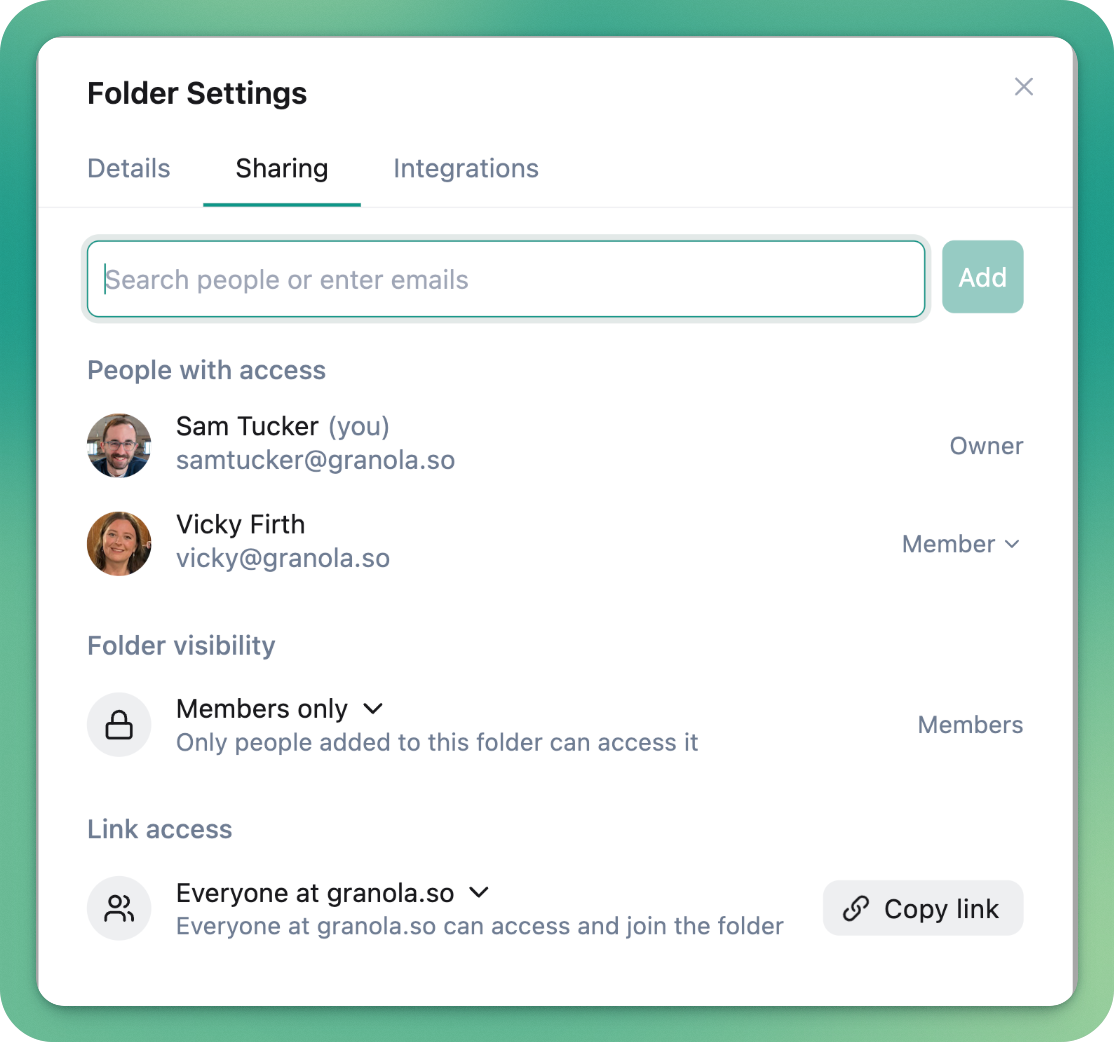
Granola gives you three main ways to control access to your folders:
Member Management - Add specific people directly to a folder using their email address
Folder Visibility - Control who can discover your folder within your workspace (Business/Enterprise plans only)
Link Access - Choose who can access your folder when you share a link
Each setting helps you control who can see and work with your folders in different situations.
Adding members to a folder
To add someone directly to a folder:
Open the folder sharing settings
Type their email address
Click “Add”
They’ll receive an email notification alerting them that you’ve added them to a folder
If the person you’ve added already uses Granola, the folder will appear directly in their sidebar.
If they don’t use Granola yet, they can view the folder in a web browser. They'll also be prompted to sign up for Granola to open it in the Granola app.
Folder visibility settings
You can also control who can discover folders within your workspace. For each folder, you can choose between two options:
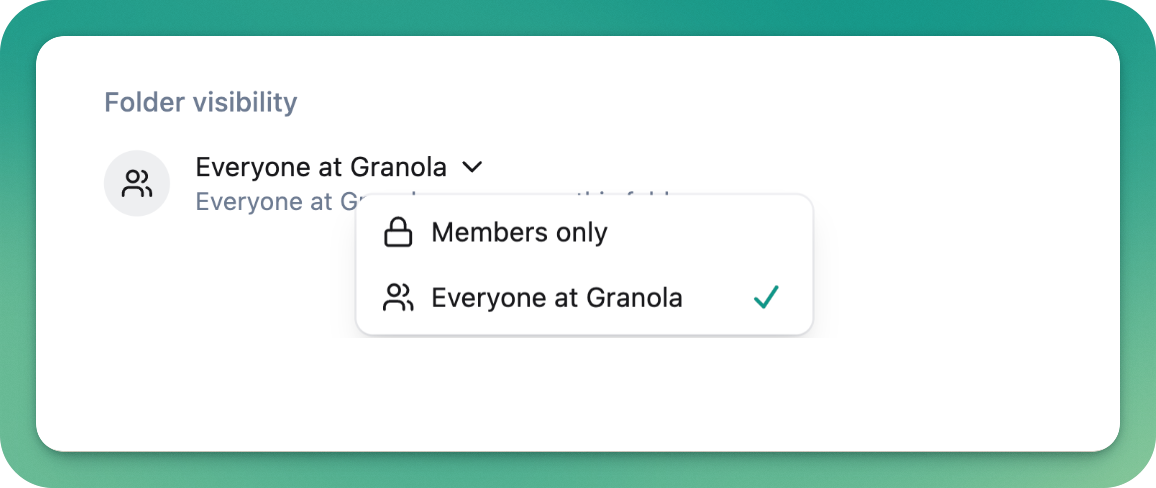
Everyone at your workspace:
This allows anyone in your workspace to:
Find the folder using the browse folders option
Find the folder in the search bar
Join the folder as a member without needing to be added
Invite only:
A more restrictive option to withhold access unless you choose to share it:
The folder won’t appear in browse folders
The folder won’t appear in search results
The folder only appears in another user’s sidebar if the folder owner has added them as a member
Link access settings
These settings give you control over who can access your folder when you share a link.
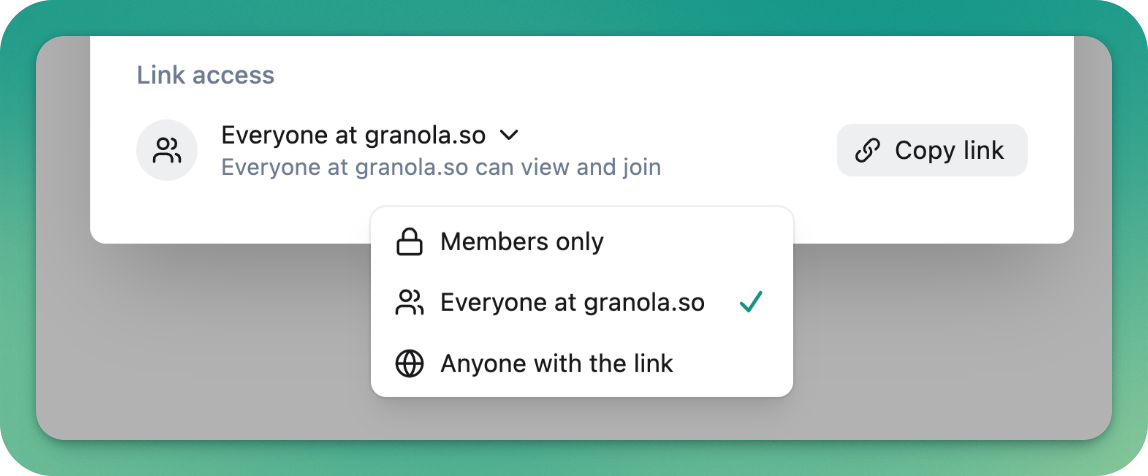
Invited people only:
Only existing members of the folder can view the folder via the link
Best option for sensitive information
Members can view in web view or open in their Granola app
Everyone at [your workspace]:
Any Granola user with your company domain can access
Users must sign in with Google Auth
Non-workspace members will see “folder not found” after signing in
Anyone with the link:
Most open option
Anyone can view in a web browser, even non-Granola users
Granola users can opt to open within the app
Owner permissions vs member permissions
By creating a folder, you become the owner of that folder. Anyone else you add is a member of the folder, with different permissions:
Folder Owners:
Can add their own notes
Can remove notes (their own or others’)
Can modify sharing permissions
Can add or remove members
Folder Members:
Can add their own notes
Can add or remove members
Cannot remove others’ notes
Cannot modify sharing permissions
Browsing folders
You can see all folders visible to you in your workspace by opening the left sidebar. Here you'll see the folder browser. You can:
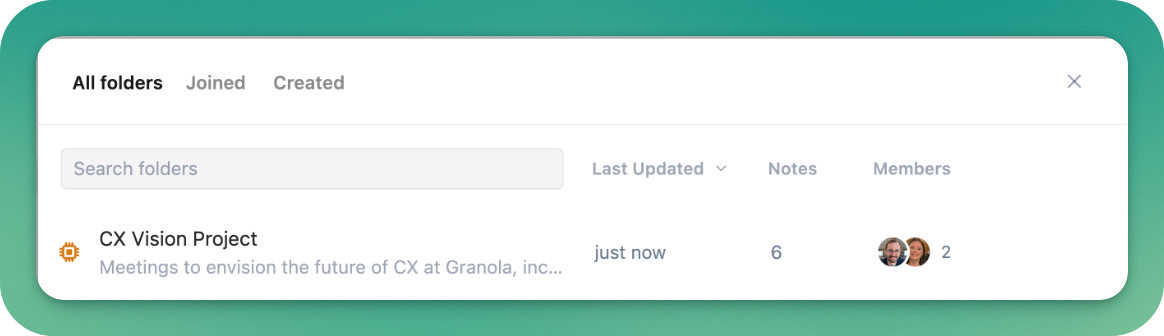
Filter to show only folders you’ve joined
Filter to show only folders you’ve created
Search for specific folders
Private folders will only appear if you’re already a member.
Sharing folders beyond Granola - auto-post to Slack
If you’ve got your Slack integration set up with Granola, you can set up a rule for any notes added to a folder to be automatically posted to a Slack channel of your choice.
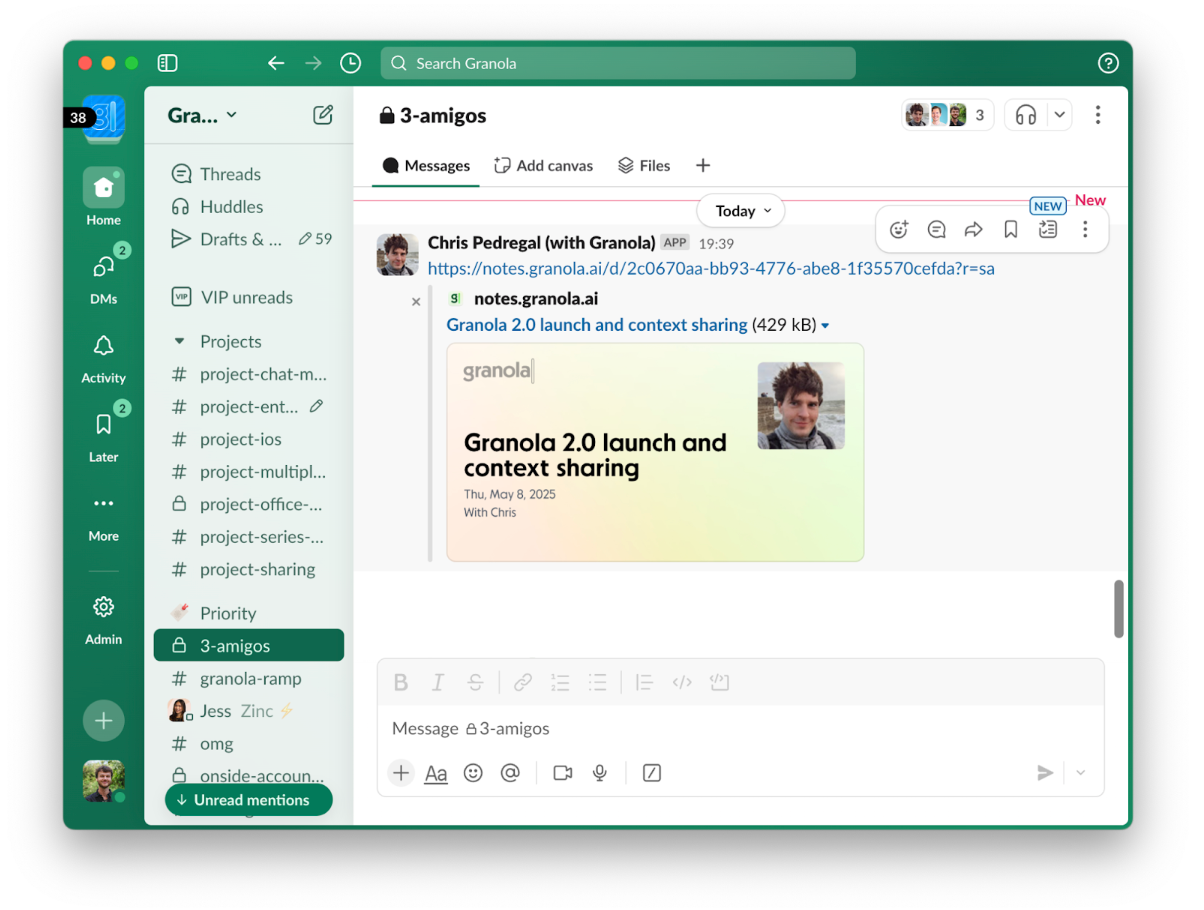
You can set up this rule by clicking on the 3 dots next to a folder name in the sidebar, then ‘Integrations’.
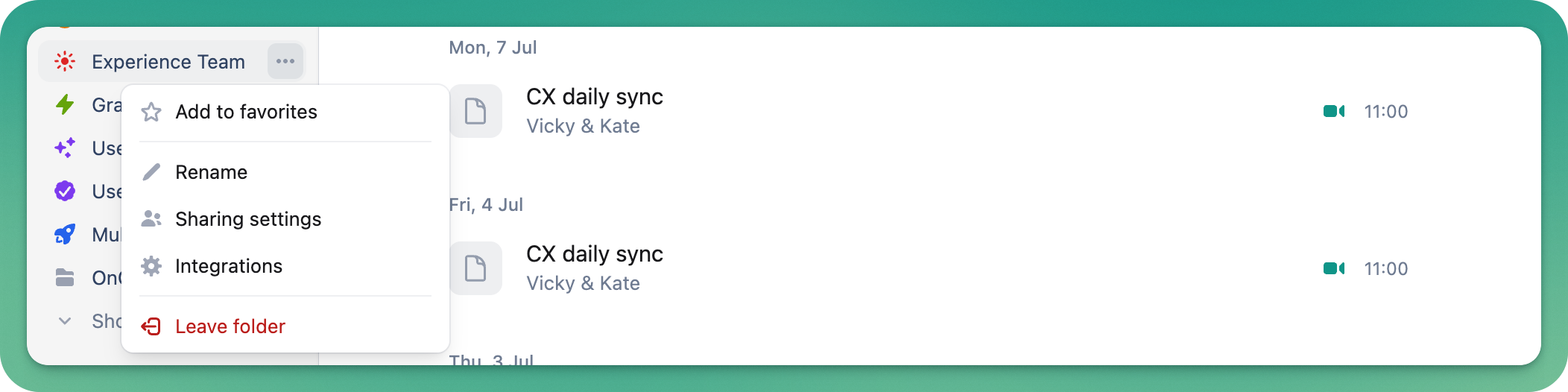
Choose a channel, and any new notes that you add to the folder will be posted to Slack.
If you can’t see any channels to select, make sure you’ve set up your Slack integration beforehand.