Phone calls
Here we'll walk you through the details of getting setting up and using Granola for out-bound calls. Granola does not currently support in-bound phone calls.
Setting up
To start using Granola for out-bound calls, select the phone icon in the bottom left corner. This will load up the set up menu.

You'll be asked to put in your phone number, and then will need to call yourself for verification.
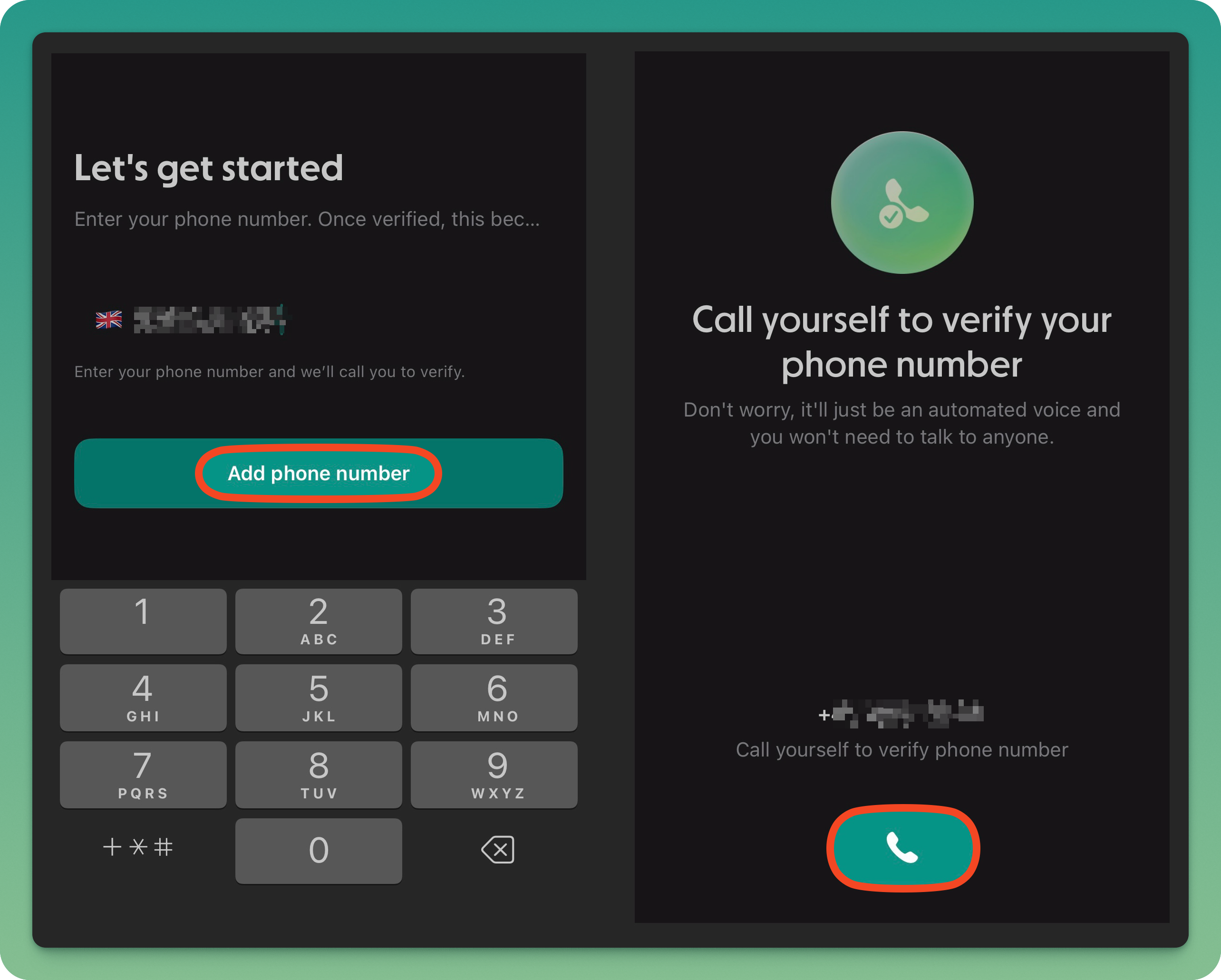
When you pick up the phone call, enter in the 6 digit code that appears at the bottom of your screen.
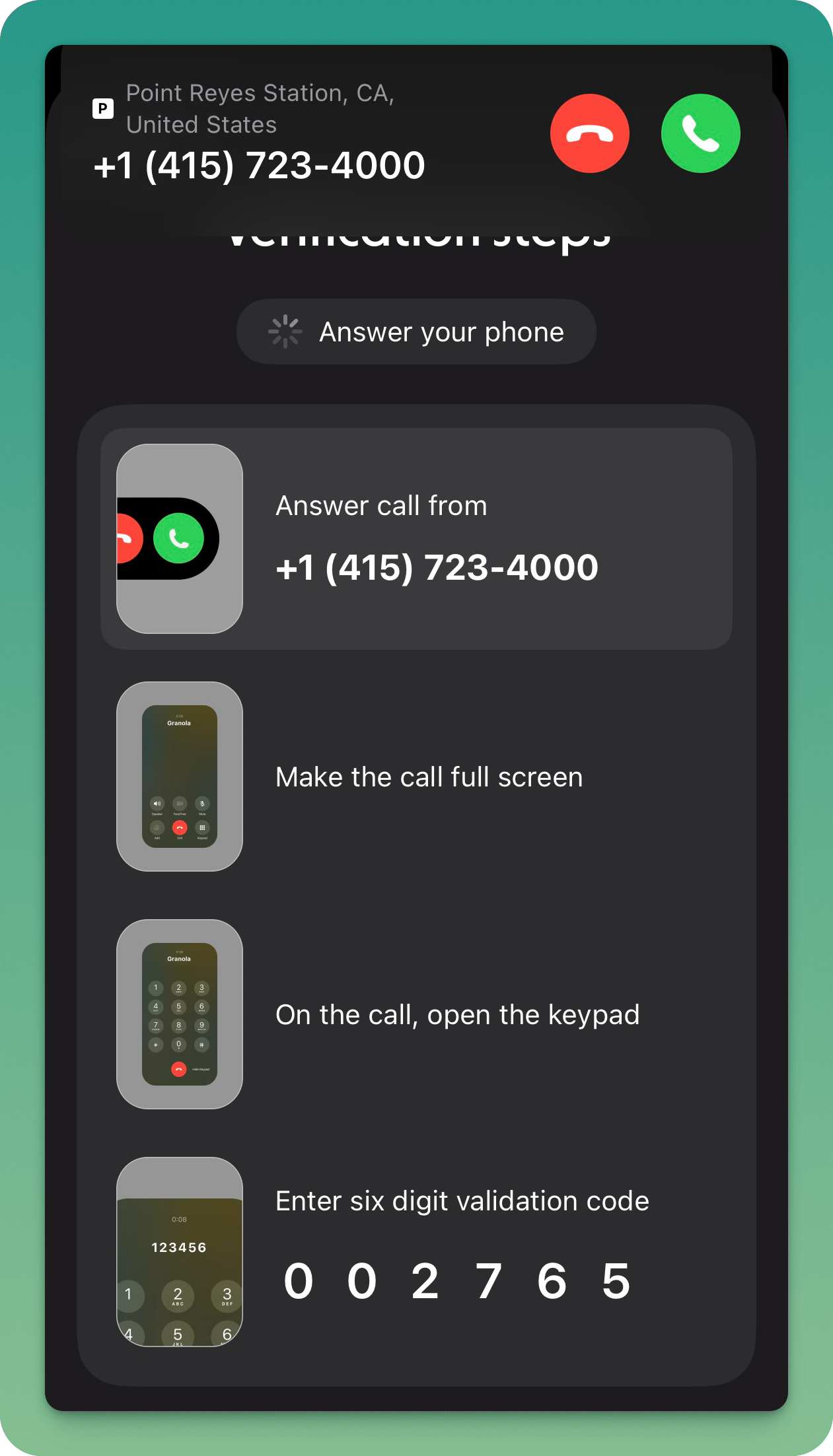
If the Granola app closes at the end of the phone call, you can re-open the app, and done!
You may choose to connect your phone contacts with Granola. You can choose to connect either all or select a few contacts. Connecting contacts here will make it faster to call them through the Granola app. Don't worry if you forget to select a few contacts, you'll be able to add more later.
How to use
Make an outbound call by either selecting one of your contacts, or by entering in their phone number. When you start the call, you'll see a screen like this.
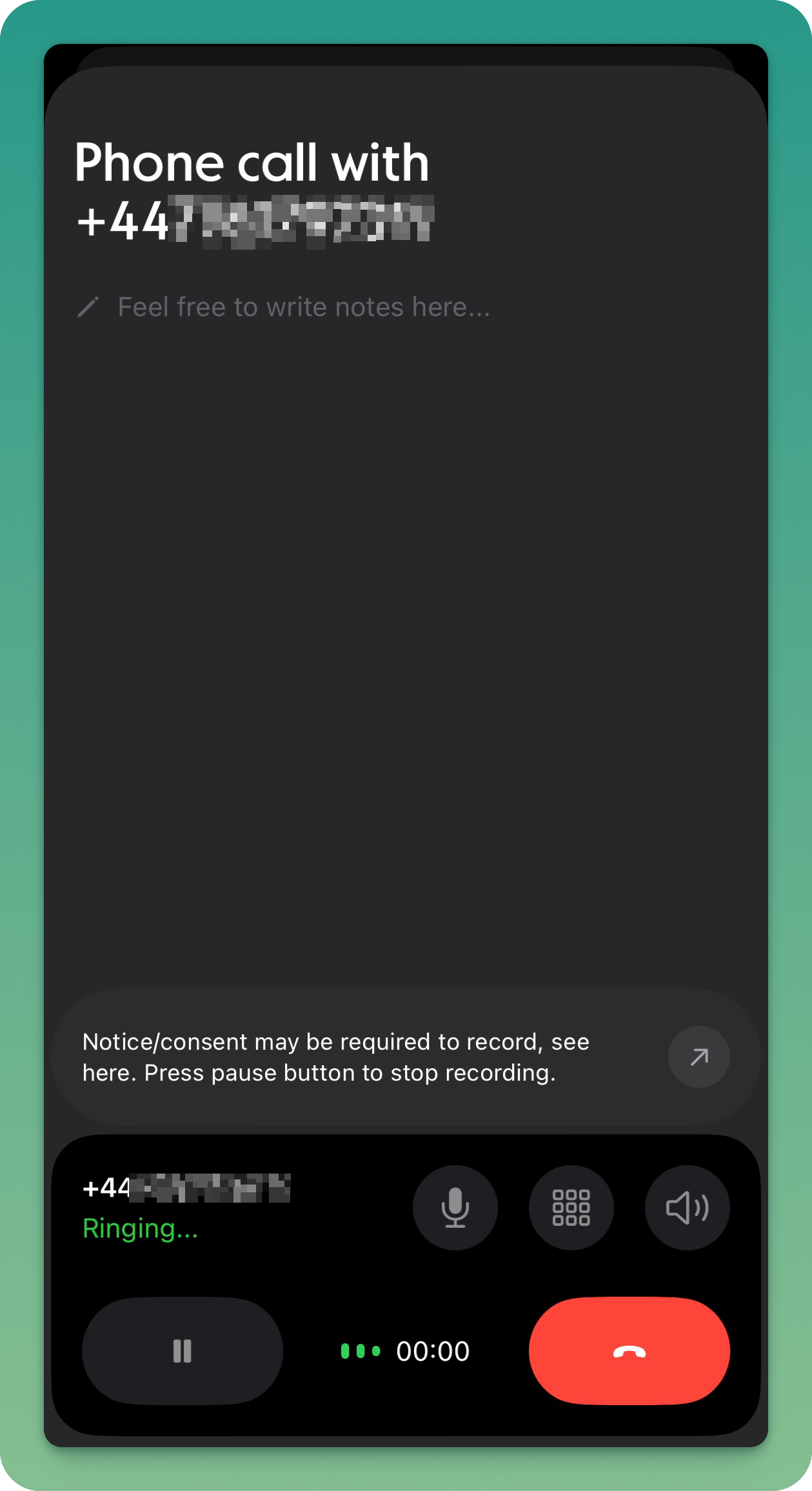
End the call as usual, and wait a few minutes for the summarized notes to generate. You don't need to stay on this screen, and we can notify you when the notes are complete.
Updating contacts
If you'd like to use Granola to call your existing contacts, you'll need to grant access to the contacts as part of the onboarding process.
If you skipped this stage during onboarding, here's how to import them later:
Go to Settings on your iPhone
Select Granola
Update Contacts: Limited Access or Full Access
If you want to updated your limited access, you can click 'edit selected contacts'
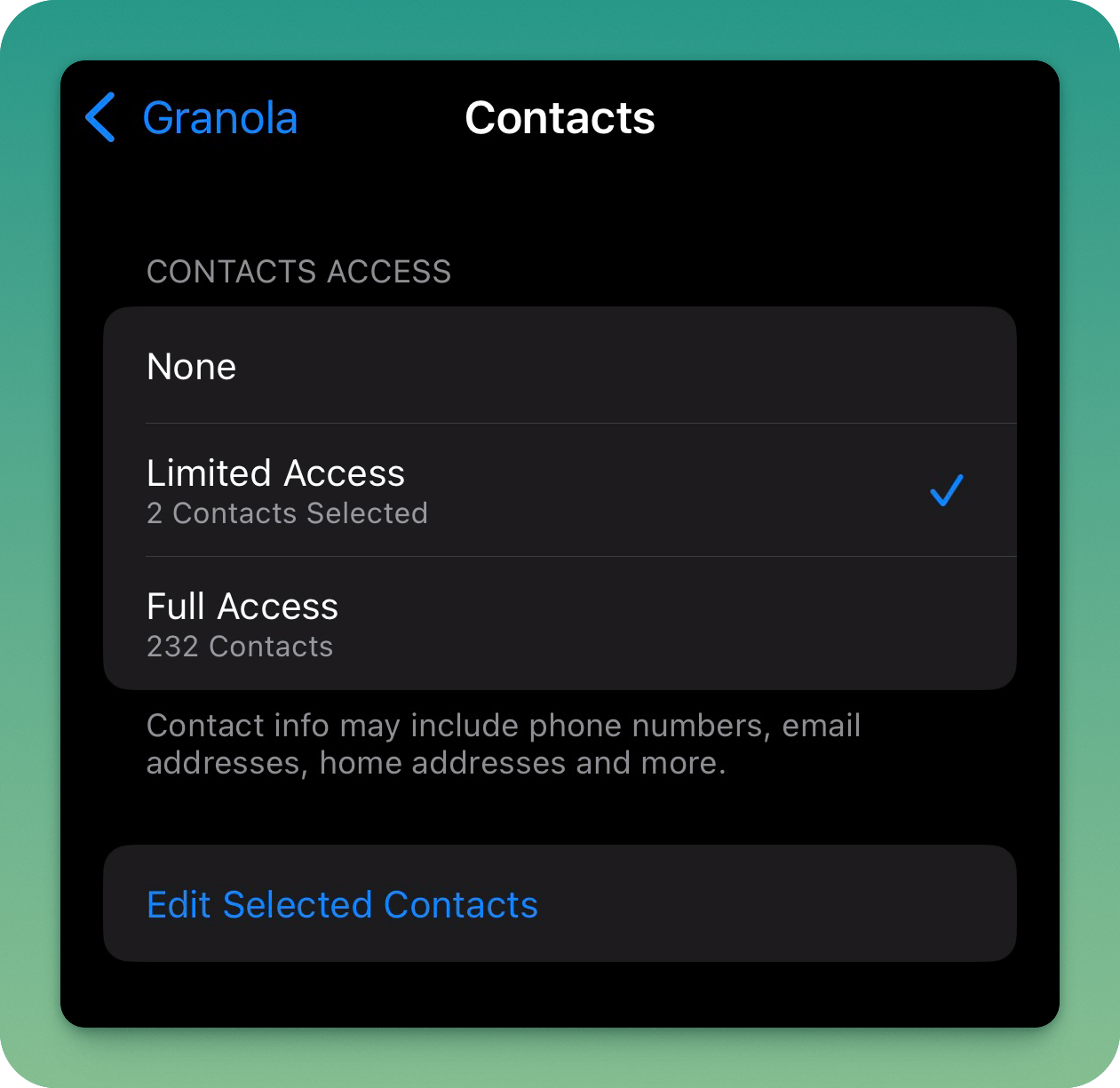
Inbound calls
Unfortunately due to strict limitations in iOS, Granola can't transcribe inbound calls at the moment. The best workaround currently is to ask the person calling you if you can quickly call them back!
Availability
This feature is available to the following countries:
Bermuda, Costa Rica, Martinique, Mexico, Puerto Rico, United States/Canada, Virgin Islands, U.S., Argentina, Brazil, Chile, Colombia, French Guiana, Venezuela, Andorra, Austria, Belgium, Czech Republic, Denmark, Faroe Islands, France, Germany, Greece, Hungary, Iceland, Ireland, Italy, Luxembourg, Netherlands, Poland, Portugal, Romania, Slovakia, Spain, Sweden, Switzerland, United Kingdom, Vatican City, Bangladesh, Hong Kong, India, Israel, Japan, Korea, Republic of, Malaysia, Mongolia, Singapore, Turkey, South Africa, Australia/Cocos/Christmas Island, Guam, New Zealand
Troubleshooting
If you're having trouble receiving verification calls, it might be due to your phone's spam settings. This guide will help you adjust those settings to ensure you receive important calls.
Adjust your spam settings
1. Check carrier-level spam filtering
Check if your carrier offers spam-filtering settings and whether you can disable it or allow-list specific numbers.
Add the verification number (e.g., 415-723-4000) to the allow-list if possible.
2. Adjust iPhone spam settings
Go to Settings on your iPhone.
Select Phone and then Call Blocking & Identification.
Turn off any spam filtering apps or settings that might be blocking calls.
Add the verification number to your contacts to ensure it is recognized.
Multiple Granola accounts
You can only register your phone number to a single Granola account at one time. If you'd like to use phone calls on another Granola account, you'll have to remove it from Granola first by going to Granola settings > Phone Calls > Delete Phone Number.