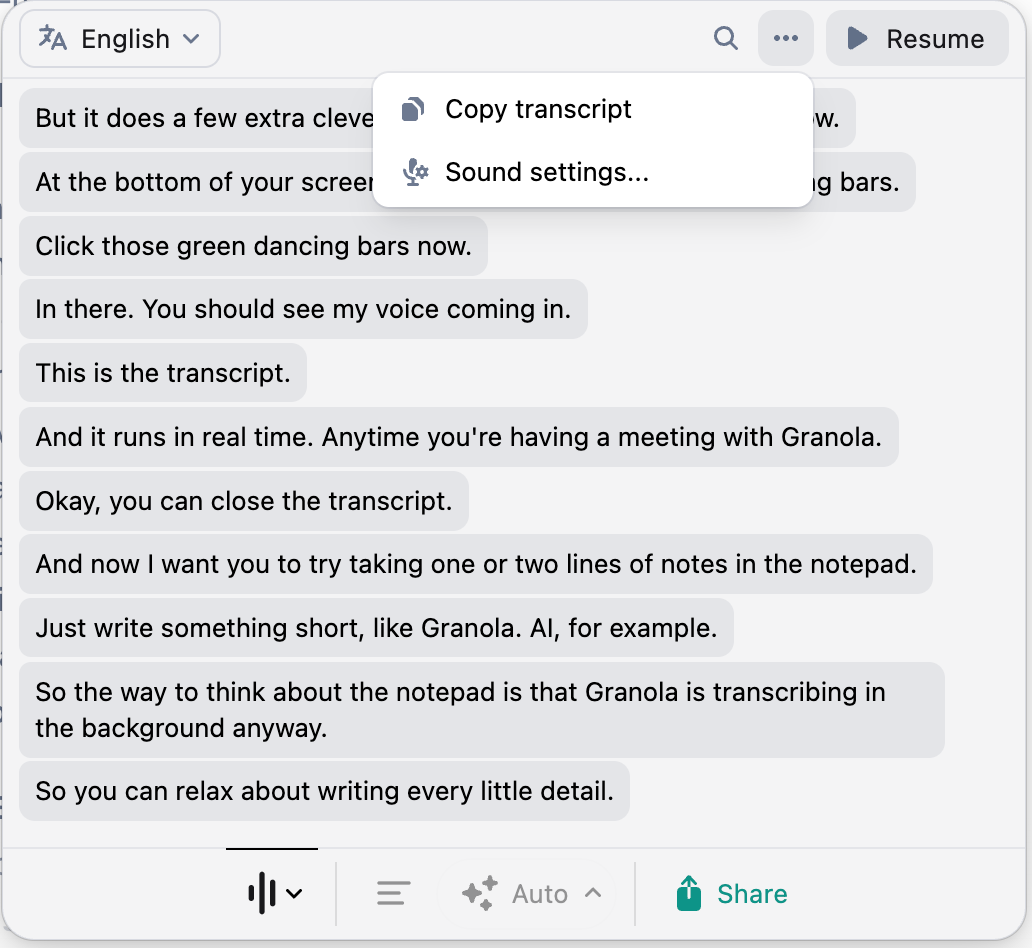How transcription works
In order to create great AI-enhanced notes, Granola transcribes the audio from your meetings when you choose to.
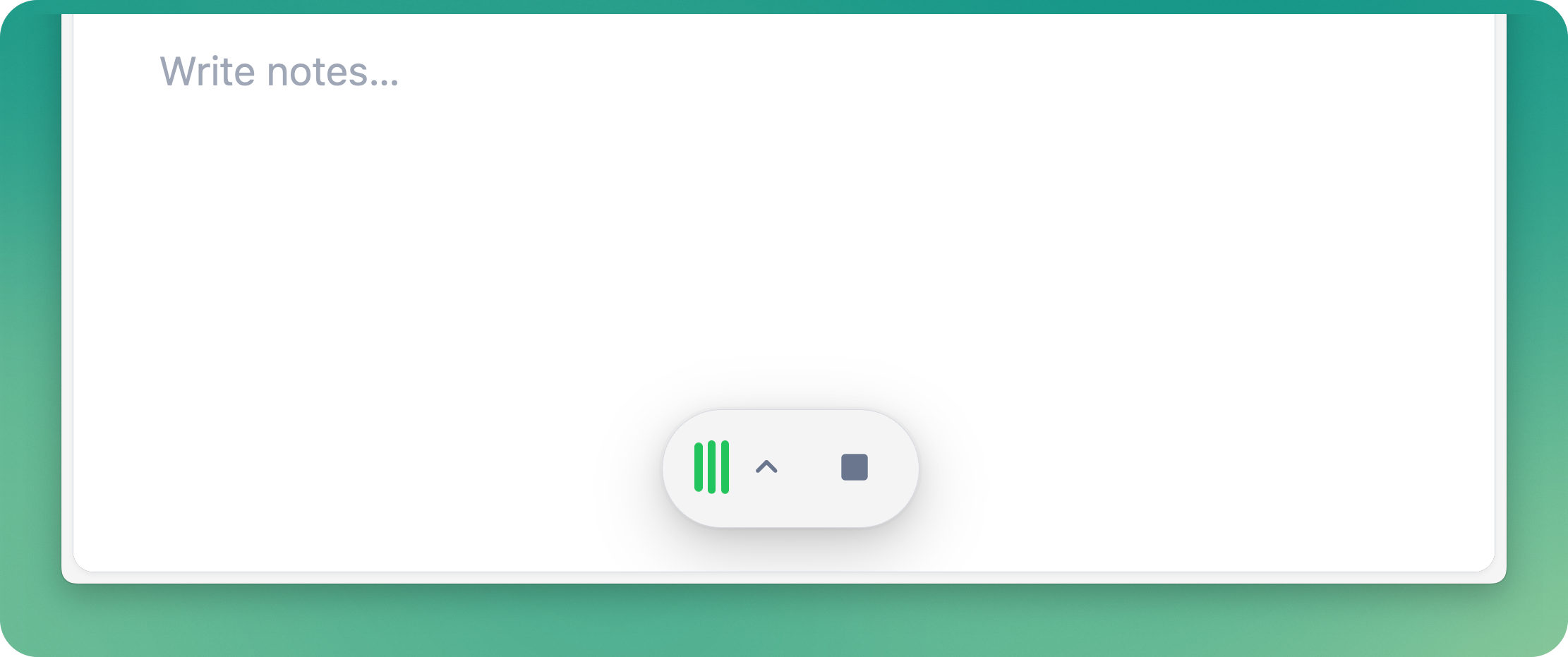
Desktop (macOS and Windows)
When does Granola start transcribing?
Granola only starts capturing audio and transcribing when you:
click on a notification
open a meeting from your home screen once the scheduled start time has passed
click 'new note' in the top right to open a new note
if you're clicked into an upcoming meeting before it starts - Granola will automatically start transcribing at the scheduled meeting start time
Granola does not automatically transcribe meetings without you having clicked into a note.
How do I know it's transcribing?
When you're in a Granola note, you'll see green dancing bars at the bottom of the screen to show Granola is capturing audio.
You can click ^ to open the transcription window and view the capture in real time:
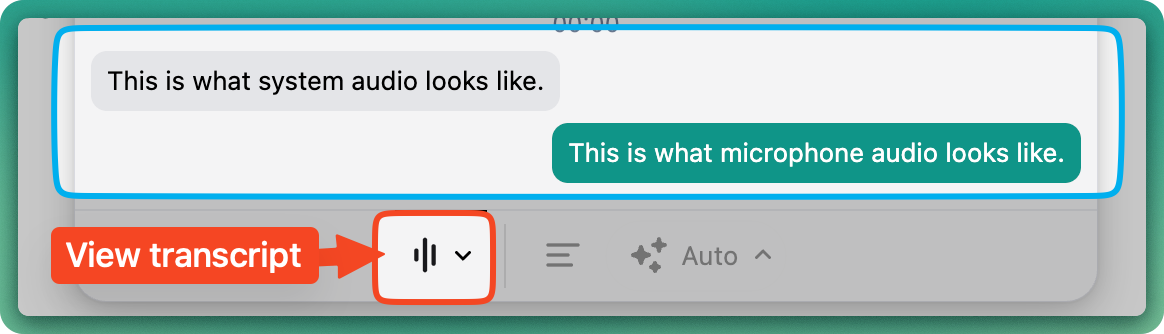
If you're not seeing transcription start, we'd recommend checking your audio settings, and restarting Granola - see our troubleshooting guide for more info.
While Granola is transcribing, if you've got another app open, you'll see the live meeting indicator floating on the right-hand side of your screen. Click it to get back to your meeting note, or drag it around by the handle at the bottom to reposition it.

When does Granola stop transcribing?
You can stop Granola transcribing any time by clicking the stop button at the bottom of the screen, but Granola will also auto-stop in a few other scenarios:
when it detects that your call has ended, based on the length of the transcript and whether or not you are still using the call software (e.g Zoom, Teams, Google Meet)
when 15 minutes passes without any new audio being detected to transcribe
when you put your computer to sleep
What audio is Granola capturing?
Granola uses your system audio to capture transcription, capturing whatever audio inputs and outputs happen on your computer.
Granola passes audio directly from your microphone and system audio to our transcription provider for the purpose of transcription. It does not record or save audio or video at any point during the call, so there's no way to access audio from your meetings.
Can Granola recognize different speakers?
At the moment, only our iPhone app can recognize different speakers in the transcript, during face-to-face meetings.
As Granola for Desktop uses real-time transcription, the models don't yet support live diarization. We hope to support this in the future.
For now, you'll see 'Me' and 'Them' displayed in the transcript, which correspond to your microphone input and your system audio.
How can I improve transcription accuracy?
We recommend:
Adding any company-specific words to 'Internal Jargon' in your Language settings
Ensuring your audio devices are set up correctly, and that the input volume of your microphone isn't too low
Using a headset where appropriate to minimize background noise
How can I extract or copy the transcript from my meeting note?
There isn't an automatic way to extract transcripts from Granola. To get your transcript, you'll need to open the meeting note, click the transcription button (3 vertical bars) at the bottom of the note, and then the copy button in the top right.
iPhone
How Granola captures transcription
Granola only records your iPhone’s microphone input. It can pick up on in-person conversations, or sound playing from other devices. Granola temporarily caches audio during the meeting - when transcription is completed, cached audio is deleted from all Granola and third-party systems.
When does transcription begin?
Transcription begins when:
Starting a new note
Tapping ‘start notes’ for a meeting in progress from the list of upcoming meetings
Tapping ‘take notes’ from a live activity prompt
Tapping ‘start’ after opening an upcoming meeting
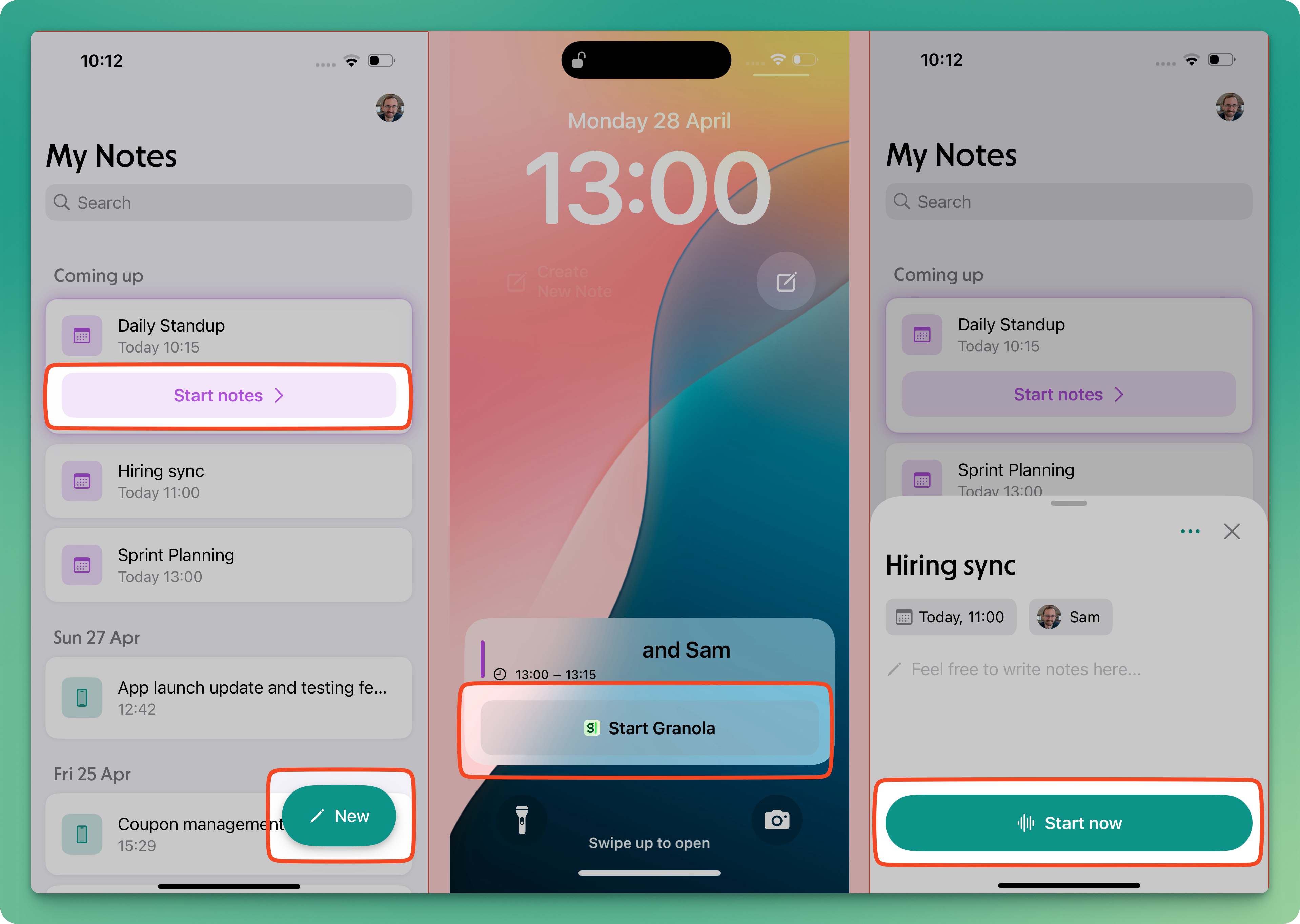
Granola does not auto-transcribe any meetings or conversations without you manually clicking to start taking notes.If you start a note accidentally, click the X on the note in progress card to delete it.
Transcription indicators
You can tell when Granola is transcribing in several ways:
On a note in progress: dancing bars respond to mic input, and the duration timer is active
On lock screen: live activity notification says ‘taking notes’ with the current duration
In dynamic island: Granola icon visible with duration timer active
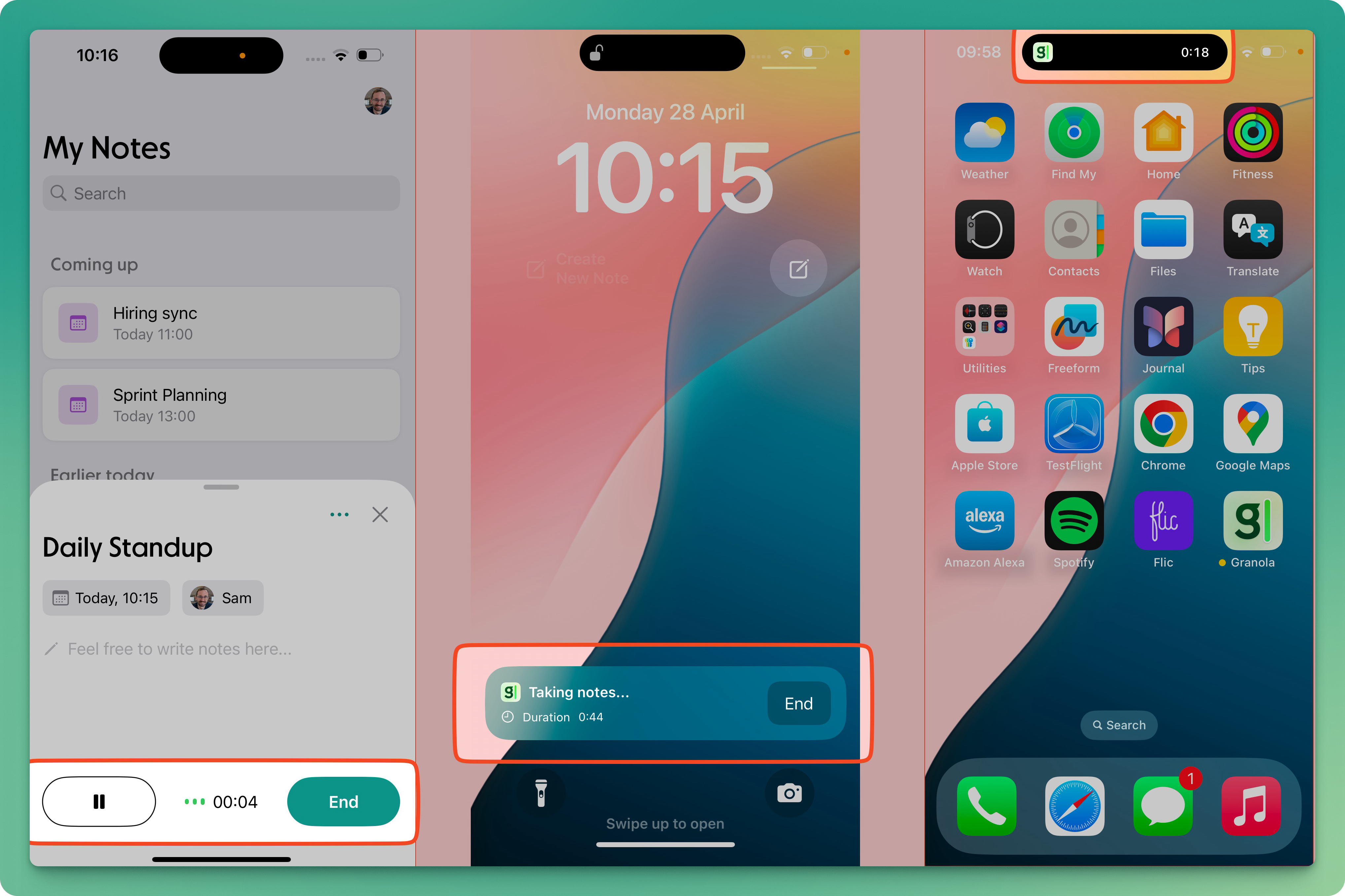
When does transcription end?
Transcription ends when you:
Click ‘end’ on the note card
Click ‘end’ on the live activity notification
Once transcription ends, the app will automatically generate your enhanced notes. It takes a bit longer than on desktop, so Granola will send you a notification when they’re ready.
If your transcription is taking longer than a few minutes, please open the settings menu from your profile picture on the top-right, and tap report a bug, and include logs. This will generate an email to send to our support team - please let us know a bit of detail about what's happened, including the date/time of your meeting and the title (if it has one).
Pausing and resuming transcription
You can pause and resume transcription from the note in progress card. Your meeting notes won’t be generated until you click end to finalize the transcription.
Speaker identification
The transcript will identify speakers as Speaker A, Speaker B, and so on, which should more accurately assign follow-up actions in enhanced notes. We have found that in cases where the speaker identification may not be 100% accurate, the enhanced notes usually do a good job of understanding the nuances of the conversation.
Common transcription Issues
Several issues can impact the quality of Granola’s transcription on iPhone:
Linguistic accuracy: When meetings are conducted in multiple languages or accents not supported by the current version of Granola, transcription may not accurately capture the dialogue
Background noise: While background noise can affect transcription quality, the summary feature does a good job of picking out important points from the conversation