Chatting with your meetings
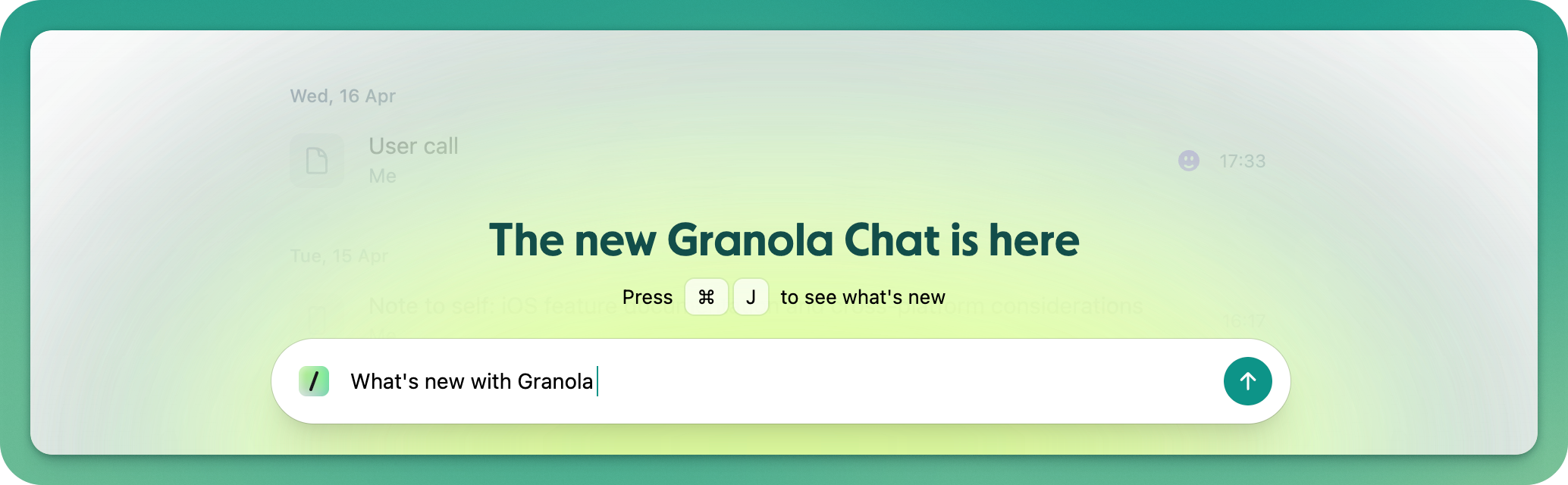
Granola Chat lets you ask questions about your meetings and get instant insights from your notes or transcripts. It helps you quickly recall what was said, summarize across meetings, and extract actionable info without manually searching.
In both desktop (macOS and Windows) and iOS you can find Granola Chat at the bottom of your screen. You can use Chat from your home screen to query all of your meetings, on a single meeting, or in any other set of meetings such as a folder or a People/Companies record (desktop only).
Common use cases for chat
Chat is particularly useful for different scenarios depending on when you use it.
Before meetings:
Streamlining your calendar
Prepping for specific upcoming meetings
Reminders of what was said in previous related meetings
During meetings:
Catching up on what you missed
Getting quick recaps of action items
Understanding explanations of complex topics
After meetings:
Finding specific decisions or details
Getting coaching and performance analysis
Generating follow-up actions
Across multiple meetings:
Tracking patterns or recurring themes
Finding information when you can’t remember which meeting it was discussed in
Getting insights from folder-level or company-wide meeting data
Using chat to rewrite your notes
In Granola on desktop (macOS or Windows), Granola Chat can help you rewrite sections of your notes. The rewriting functionality is triggered when you use specific language like “rewrite” in your prompt, and you can mention specific sections in the notes that you want it to focus on
This can be helpful for:
Making your notes more or less detailed
Correcting people's names in the notes or reassigning action points
Translating notes to another language
You can also work with highlighted sections of notes - just select the text you want to work with before chatting.
How to use chat
Granola Chat works fantastically with the default settings, but there's a few options you can pick to customize your results.
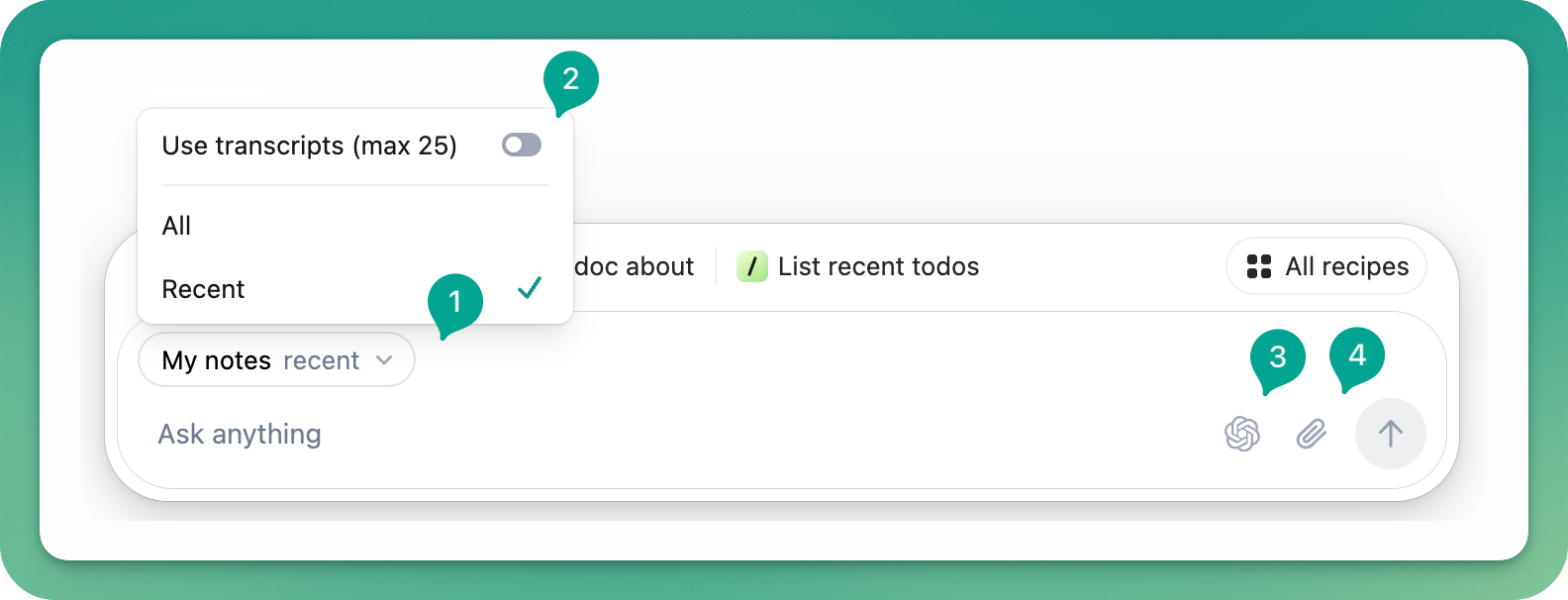
Setting context
Granola Chat works in different contexts depending on where you use it. Setting the right scope helps you get the most relevant answers.
Homepage chat: Query all your notes across every meeting
Individual meeting chat: Ask questions about one specific meeting before, during or after the meeting, or rewrite notes after a meeting
Folder level chat: Search within team or shared note collections
Specific meetings: Hover over a meeting title and use the tickboxes on the left to select multiple specific meetings to use as context
When using Granola Chat on the home screen or in a folder, the default scope is set to note summaries from the most recent 40 meetings. You can change this to either query all meetings in the current view [1], or to use full transcripts (limited to 25 most recent meetings). [2]
Choosing the right model
Granola Chat offers multiple AI model options to balance speed and complexity. Claude 4 Sonnet is the default model, but you can choose others depending on your needs. [3]
Standard models: Best for quick responses and simple queries
Thinking models: Use these for complex processing or when you need longer, more detailed outputs
General rule: The longer or more complicated the output you need, the more you should lean toward a thinking model. Quick catch-ups and simple questions work best with faster models, while detailed analysis or document generation benefits from thinking models.
Adding extra context with file uploads
For additional context beyond your meeting data, you can upload files directly to chat with the 📎 button. [4] This helps when you need the AI to consider information from sources outside your meetings.
File upload isn't available on Granola Chat on iOS.
Recipes
Sometimes you'll have similar actions that you want to run multiple times in Granola Chat. For that, we've built recipes: reusable prompt templates that help you quickly get insights from your meeting notes without typing the same questions repeatedly - read more about recipes here.
Troubleshooting and limitations
Understanding Granola’s data boundaries:
Granola only has access to your meeting data or files that you upload/add to folders - it doesn’t know about your emails, offline tasks, or personal to-do lists. This means chat can only answer questions based on what was discussed or documented in your meetings.
If chat isn’t finding what you need:
Try adjusting your scope (switch from recent notes to all historic notes)
Consider searching transcripts instead of summaries for more detailed information
Ensure you’re in the right chat context (homepage vs. individual meeting vs. folder)