Transcription issues
Testing if Granola is able to transcribe your meetings
To test if transcription is set up correctly:
Click “New Note” in Granola
You should see some dancing green bars at the bottom of the note
Click these to open the transcription window, and you should see text appearing in grey
Start speaking: you should see more transcription from your own voice in green
If this isn’t working, this usually means we can’t connect to our transcription API, and there are a few different things you should try.
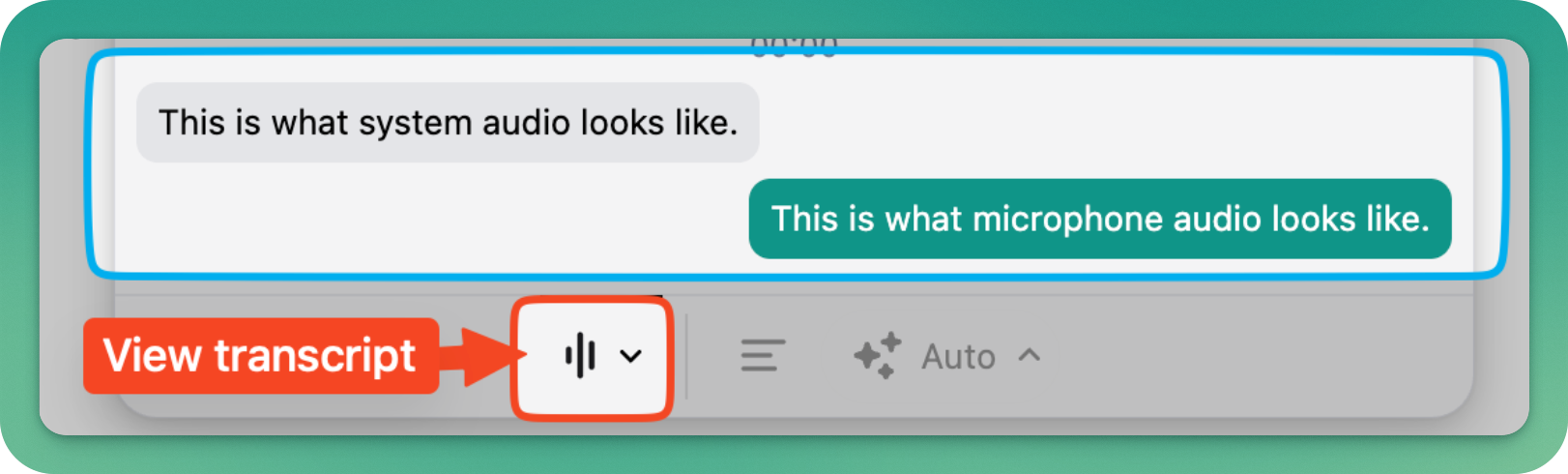
Not working properly? Here are some common fixes.
Restart Granola
This resets the connection to our transcription provider and often resolves connection issues.
Find the Granola ‘g’ icon in your dock (icon menu on the bottom of the screen) on macOS, or system tray (bottom-right of the taskbar under the ^ icon) on Windows.
Right click the Granola ‘g’ icon
Click “Restart Granola".
Try testing again using the above steps.
Match system audio with your meeting audio
Granola uses your default sound devices (in macOS or Windows) to transcribe audio from your meeting, so these settings need to match the devices you’re using in Google Meet/Teams/Slack or any other virtual meeting software you’re using.
macOS
On Mac, you can find the relevant settings under System Settings > Sound > Audio, and then check that the microphone selected under the 'Input' tab is the same as the microphone selected in your meeting software.
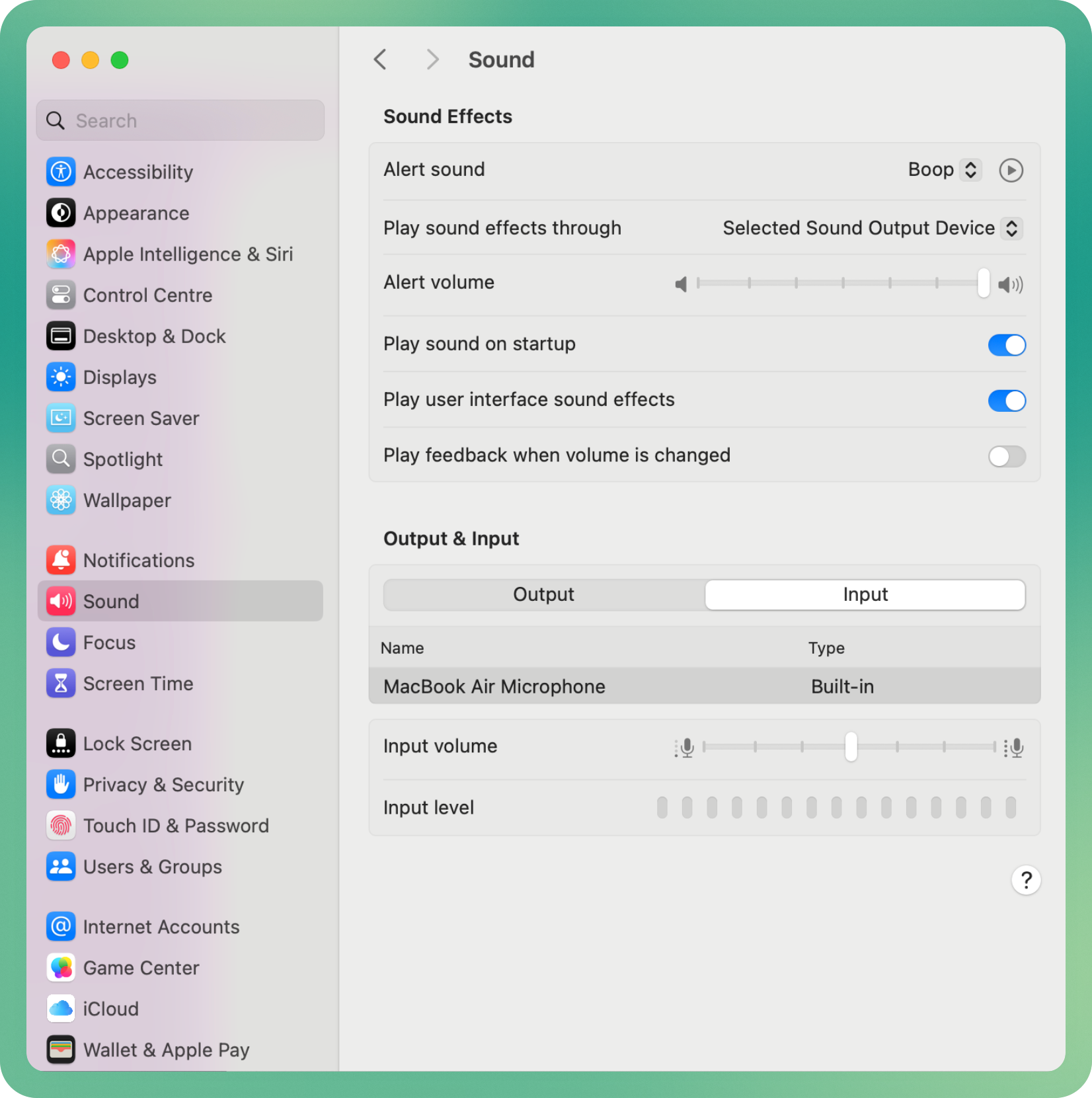
Windows 11
In Windows 11, the settings are found under Settings > System > Sound. Granola looks for the output/input devices that are set as the default device, which you can pick using the circular button on the left.
If different devices are selected for default device and default communications device, Granola will use the default communications device. To change this, scroll down to 'more sound settings':
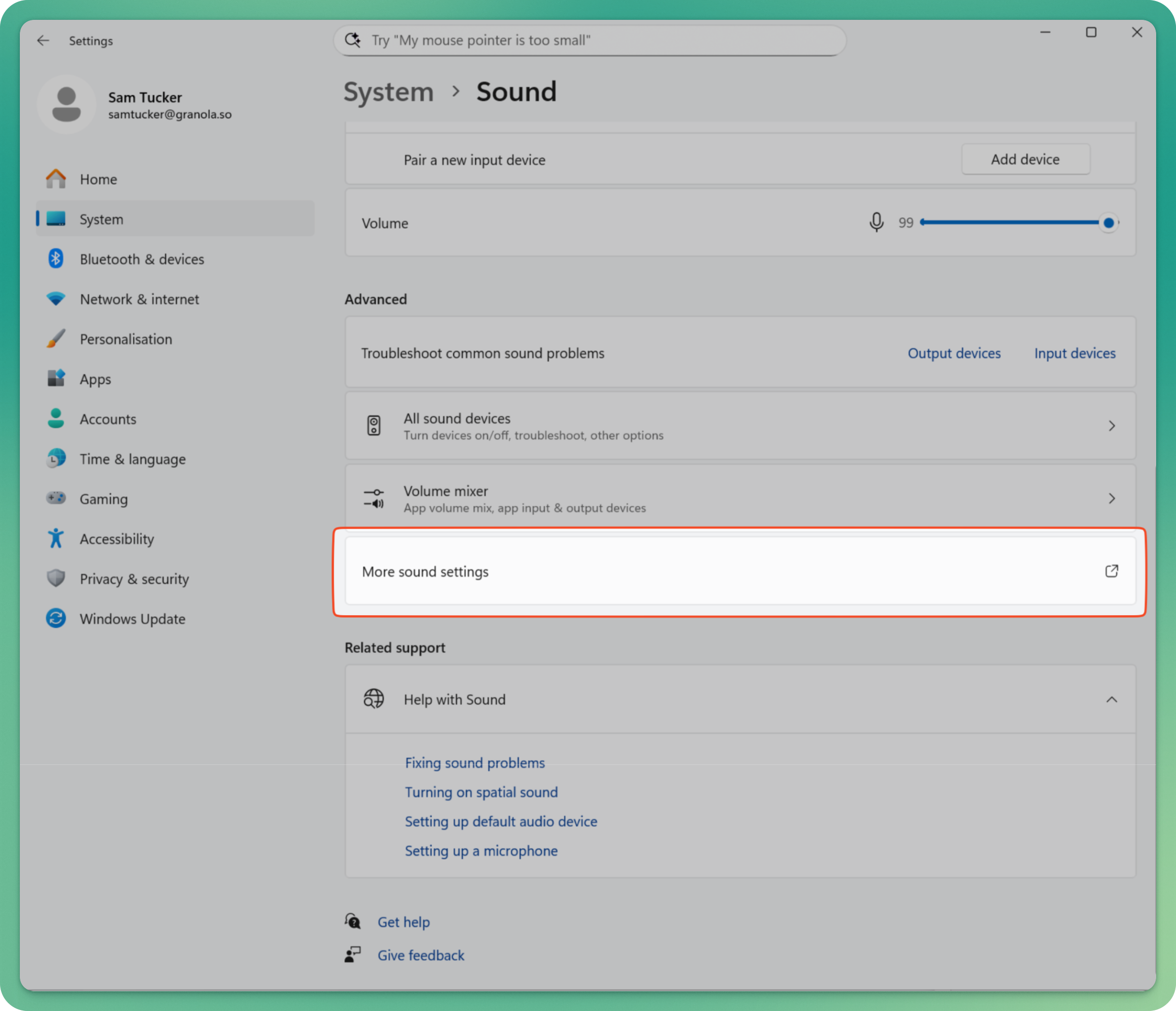
In the new window that opens, right-click on the device you want to use Granola with, and choose 'Set as Default Communication Device':
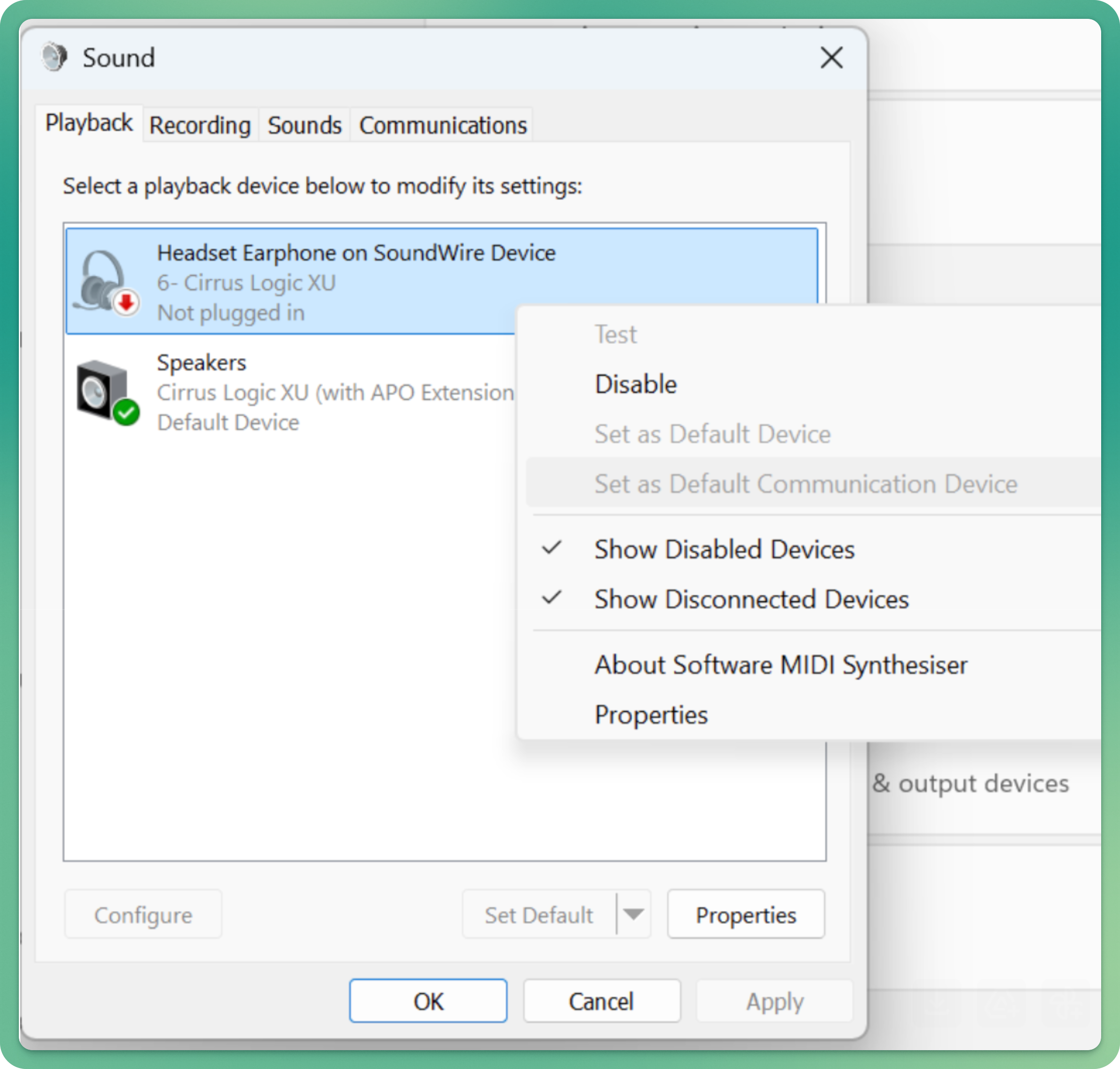
Repeat this in the 'Recording' tab for your microphone.
Check that these devices line up with the devices selected in your meeting app. Ideally do this while you're testing Granola.
Windows 10
In Windows 10, the settings are found under Settings > System > Sound > Playback.
Granola looks for the output/input devices that are set as the default communications device. To change this, right-click on the audio device you want to use in the Playback tab and choose 'Set as default communications device'. Repeat this for the device you want to use in the 'Recording' tab.
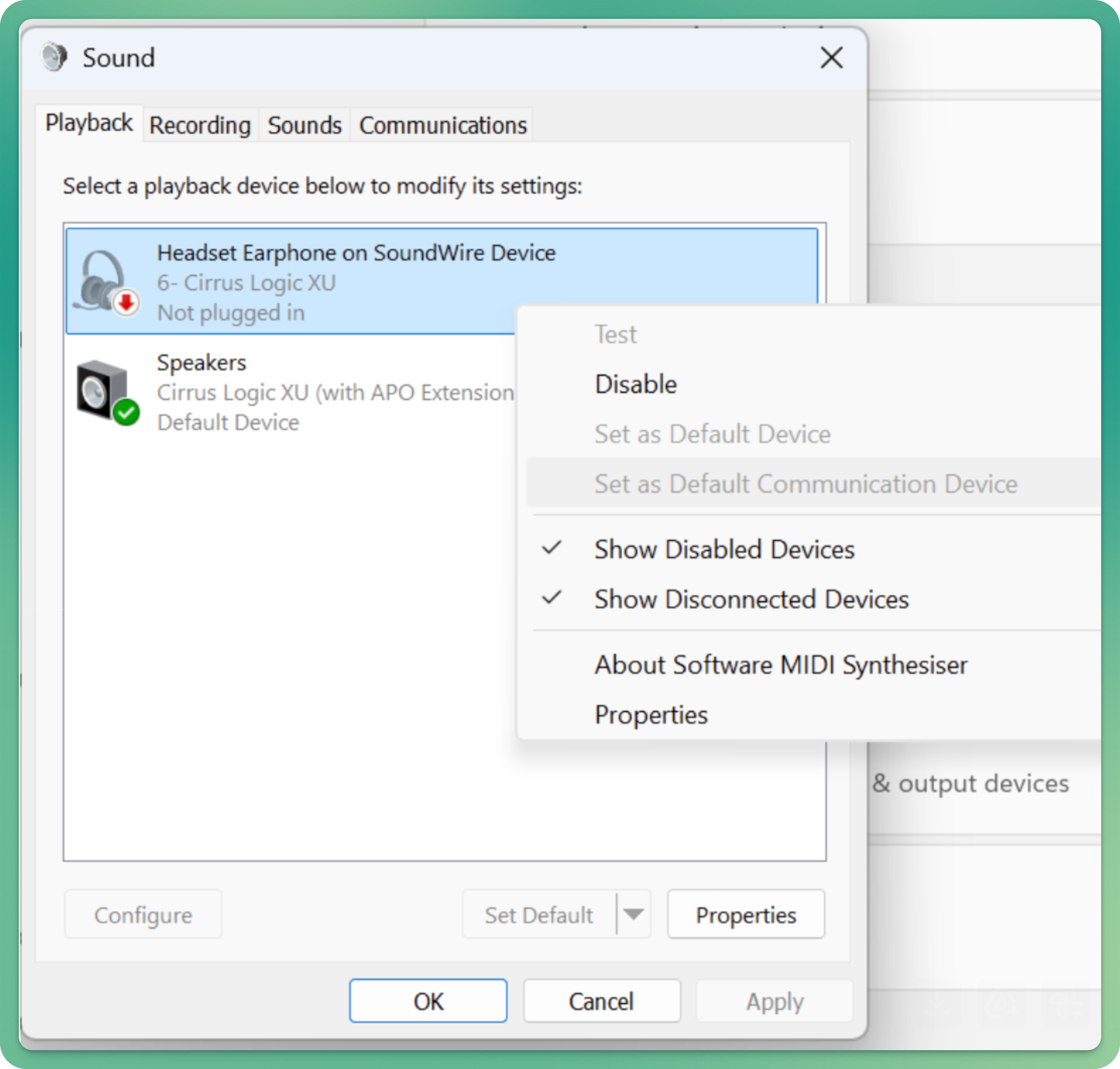
Check that these devices line up with the devices selected in your meeting app. Ideally do this while you're testing Granola.
Turn off audio enhancement (Windows only)
Some audio devices also have settings that interfere with Granola, so we recommend turning these off.
Windows 11
Open the sound settings by typing 'sound settings' into your Start menu or opening the Settings app and going to System > Sound.
For each sound device, click the right arrow:
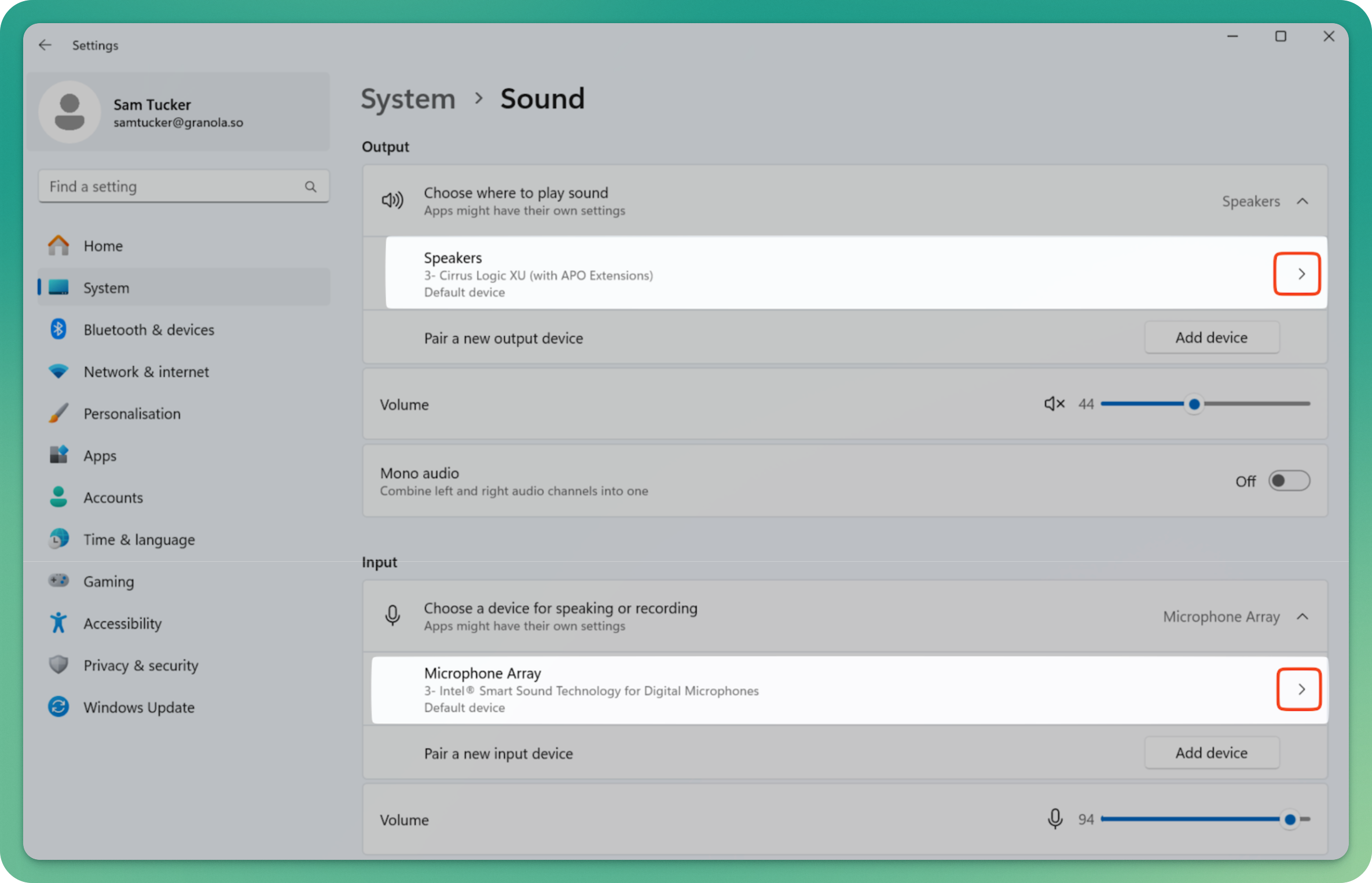
Look for 'Audio Enhancements' and change this to 'Off':
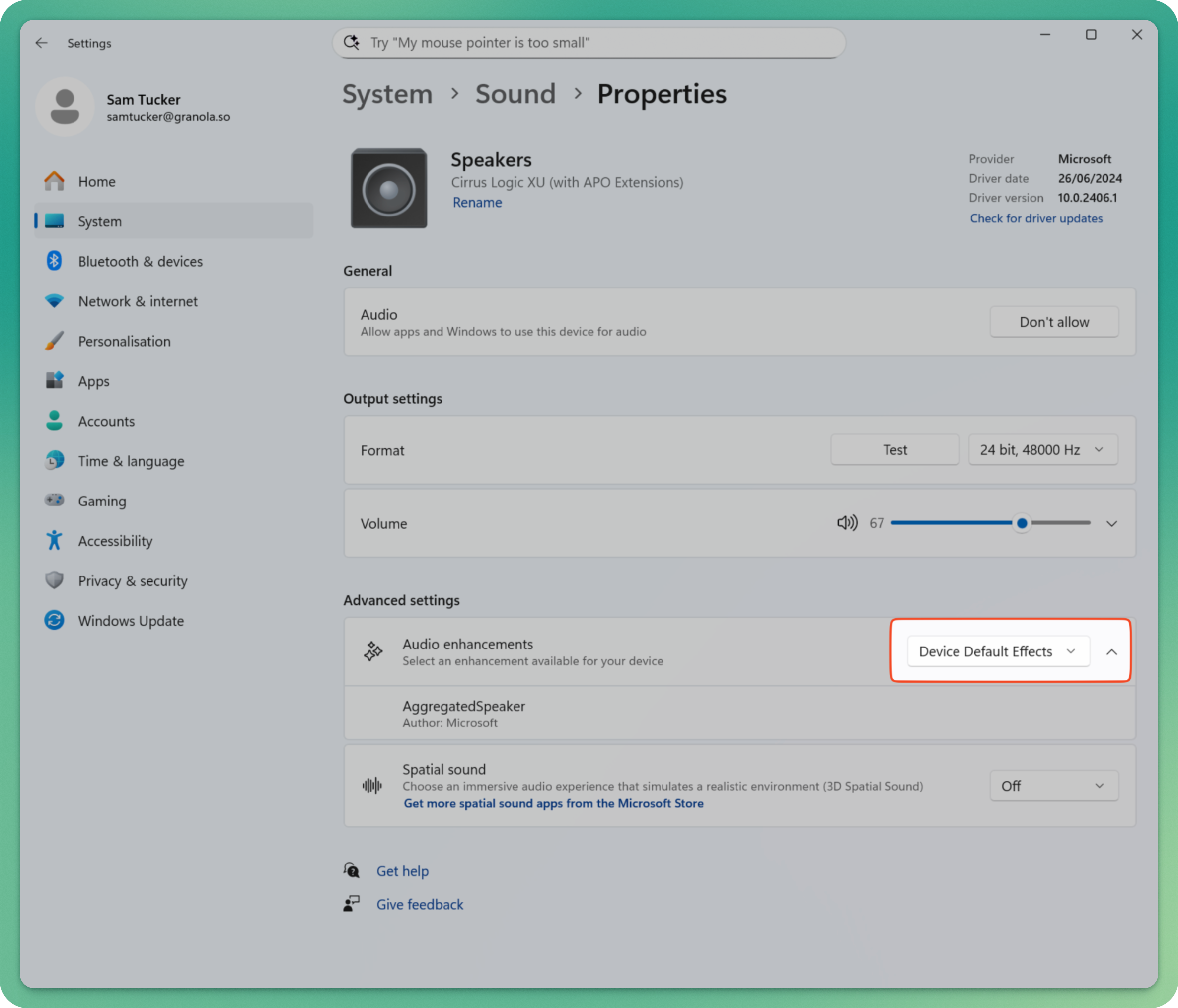
Repeat this for your Input device.
Windows 10
Type 'sound settings' into your Start menu and press enter to open the Sound control panel, or go to Settings > System > Sound > Playback. For each device you want to use, right click it and choose properties, then turn off 'enable audio enhancements' and click OK:
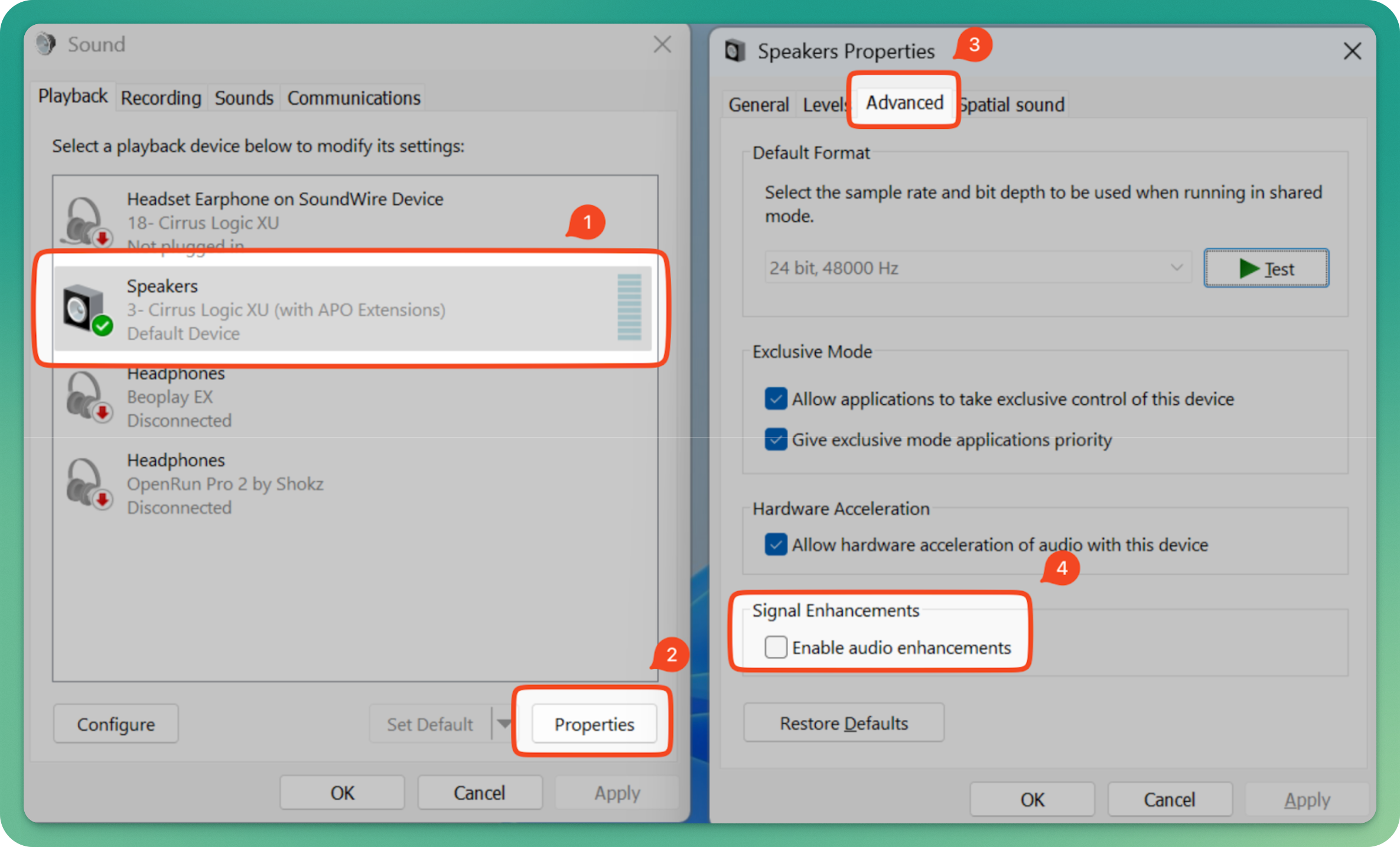
Repeat this in the 'Recording' tab for your microphone.
Check audio permissions (macOS only)
Make sure Granola has permission to access your system audio:
Open System Settings
Go to Privacy & Security > Microphone
Find Granola in the list and make sure it’s toggled on
Repeat for Screen & System Audio recording
Disable audio mixing software/hardware settings
Some hardware devices or software that add extra processing on audio can interfere with Granola - such as USB microphone amplifiers, or audio mixing software that combines audio from multiple microphone streams.
If you're not using any devices or software like this (you'd know if you were!) feel free to skip this section.
If you try disabling or bypassing these, and Granola starts working, these may be the culprit.
You may still be able to use these by checking the following things:
Disable any 'pass-through' options - this will turn a microphone input into both an input and output device, meaning that your microphone audio will be transcribed in Granola as though it was from others in your meeting.
For stereo inputs/outputs, make sure your input/output audio is sent to the Left channel (or both Left and Right). Granola expects mono audio, but if your audio devices are set to stereo then it will read the Left audio channel.
Make sure any voice chat/microphones are routed to Granola as well as any call software
Restart your computer
Occasionally, the processes we use to transcribe system audio crash, and restarting Granola doesn’t fix this, but restarting your computer does, so try this if the steps above haven’t helped.
Network troubleshooting
If you’re still having issues getting Granola to transcribe, this may be due to your networking set-up.
For some users, Granola cannot resolve the domain name for our transcription API. Try using 8.8.8.8 as your DNS server.
For some users, Granola cannot establish a TLS connection to our APIs. Things we have seen that work:
turn off your VPN
remove untrusted certificates from Keychain
Whitelist the following domains:
api.granola.ai and all subdomains, including stream.api.granola.ai
api.deepgram.com, and streaming.assemblyai.com, our transcription API providers
For some users, some connections are dropped or time out. Try adjusting or removing your firewall.