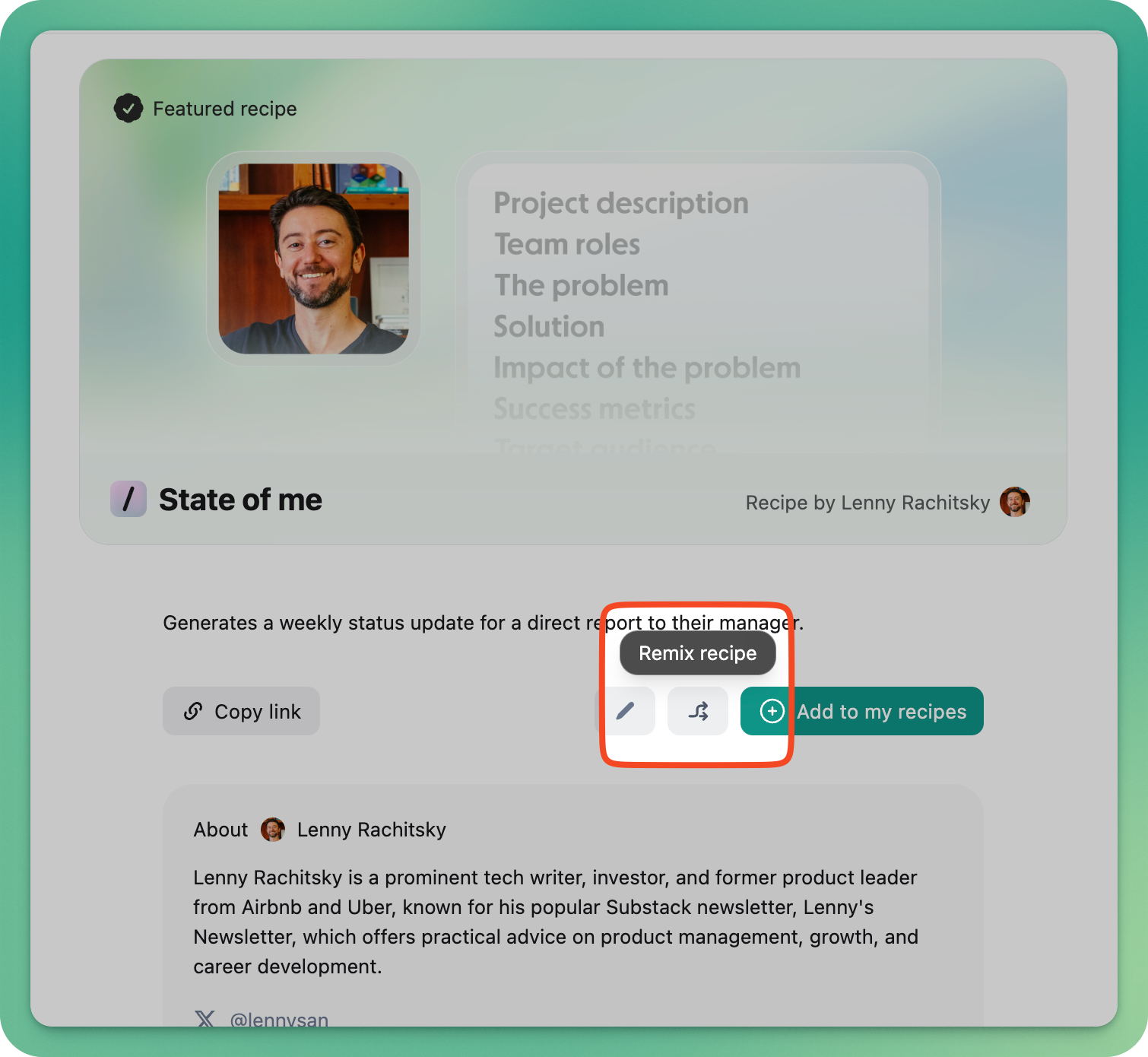Writing effective recipes
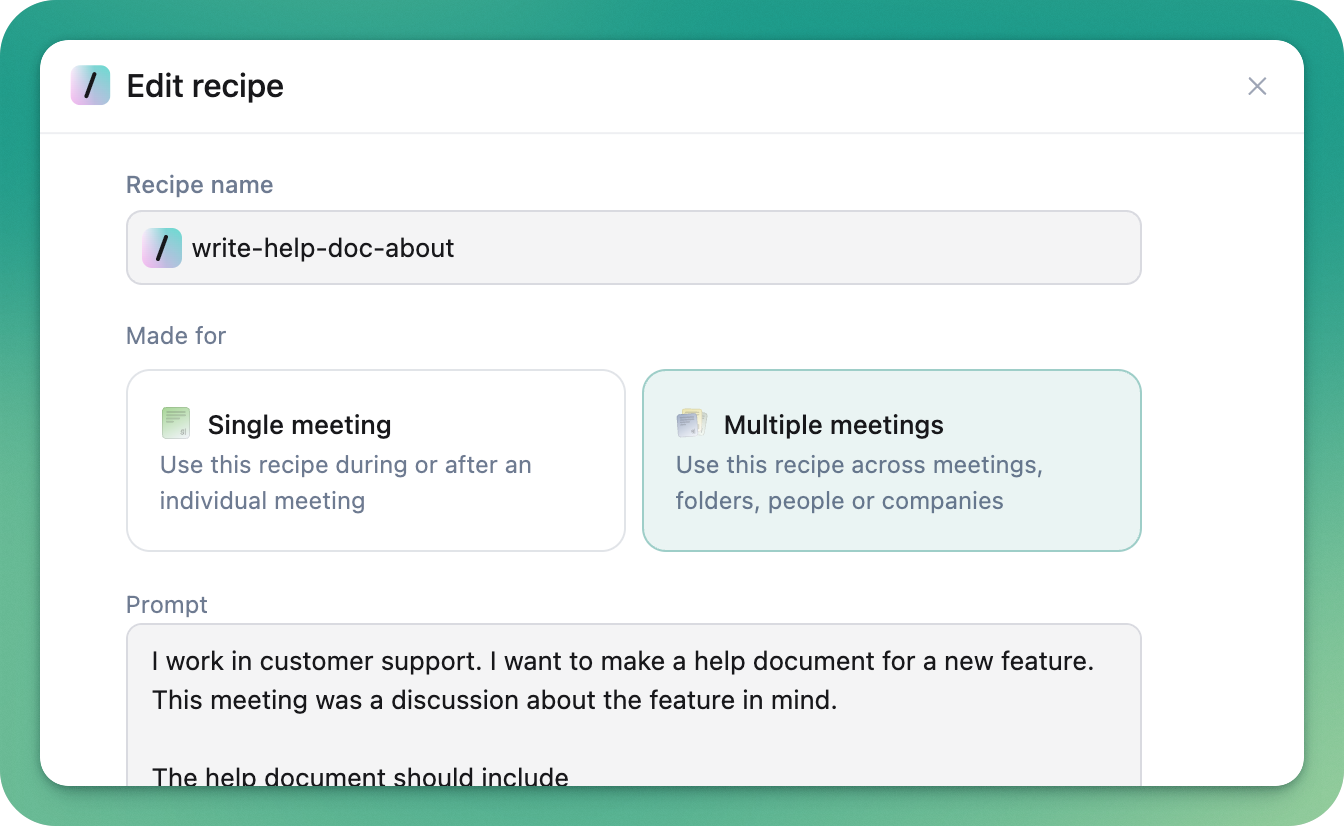
Recipes are shortcut prompts that help you work faster and smarter with your meeting data. By setting them up once with all the context you need, you can instantly generate follow-up emails, analyze performance, create bug reports, and much more - without re-explaining your company, projects, or goals every time.
Understanding recipe types
Recipes work in two main contexts, and understanding which one you need will help you create the right prompt.
Single meeting recipes run against one meeting at a time. These can be used during a live meeting (like “what did I miss?” or “make me sound smart”) or after it ends (like writing follow-up emails or creating help articles). If you need something that helps you in the moment or processes what just happened, you want a single meeting recipe.
Multiple meeting recipes work across collections of meetings. These appear in your home screen, folders, people view, company view, or when you select multiple meetings. Use these for broader analysis like updating user personas based on recent customer calls or identifying patterns across your team’s meetings.
Common use cases
Recipes can handle a wide range of tasks depending on your role and needs.
High-frequency daily tasks
Writing follow-up emails
Generating to-do lists
Creating bug reports in your team’s specific format
Quick meeting recaps
Higher-impact strategic work
Creating PRDs (Product Requirements Documents)
Writing landing page copy
Generating ad copy based on features
Updating user personas based on recent customer conversations
Live meeting support
“What did I just miss?” to catch up after stepping away
“Make me sound smart” for quick context
Recapping action items to confirm everyone’s aligned before ending the call
Coaching prompts (e.g., recruiters using job schemas to check “Have I covered everything?”)
Post-meeting analysis
Analyzing your own performance
Creating help articles from support calls
Generating formatted reports
Choosing the right model
We give you the option to use a range of different models from OpenAI (ChatGPT), Anthropic (Claude) and Google (Gemini), split into 'standard' and 'thinking' models. The key decision comes down to speed versus thinking power.
Rule of thumb: The longer the document you’re creating and the more complicated the output you expect, the more you should pick a thinking model. For quick catch-ups and simple formats, use a faster model.
While you can include style guidance in your recipe, different models also sometimes provide different output styles - it's worth experimenting with the options available to see what you prefer.
Claude 4 thinking is the default for chat interactions. It’s a thinking model that can also act quickly when needed, making it versatile for most use cases.
ChatGPT5 standard provides very quick responses. Choose this for simple, high-frequency tasks where you need an answer fast - like “catch me up on this meeting” or generating a quick to-do list.
GPT5 thinking takes longer but provides very thoughtful output. Use this for complex documents, detailed analysis, or anything requiring deep reasoning.
Writing effective prompts
The structure of your prompt directly impacts how consistent and useful your output will be. Shorter prompts give you less consistent results because you’re not constraining the AI’s output format. If consistency matters, invest time in a more detailed prompt.
Basic prompt structure
Start by defining the purpose using a “jobs to be done” approach. Explain the context of why you’re asking and what job the AI needs to accomplish.
Example structure:
A meeting has just finished and I need to send a follow-up email to attendees. Your job is to write a professional follow-up email that summarizes key decisions and next steps.
After explaining the job, introduce a list of rules that act as guardrails. Think of the AI as an intern - be specific and don’t assume it knows things you haven’t told it.
Adding context once
One of the most powerful aspects of recipes is that you can paste in context once and reuse it. Include information about:
Your company and what it does
Technical details like languages and infrastructure (for development teams)
Your role and goals
Your colleagues and their responsibilities
Project-specific information
You can even create a “company context” recipe that loads this information, then use multiple recipes in the same chat thread to build on that foundation.
Formatting and style
If the format of your output matters, include an example output in your prompt - like samples of your emails if you're asking for a follow-up email, or specific headings you want the document to adhere to for a templated response.
Iterative refinement
Writing recipes is an iterative process. Write your prompt, test it using the preview feature, see how it fails, and add rules to guard against those failures. Each iteration makes your recipe more reliable.
When writing a recipe, click 'preview' to run it on a single meeting or folder - you can then edit the prompt and regenerate to see the effects of your iteration.
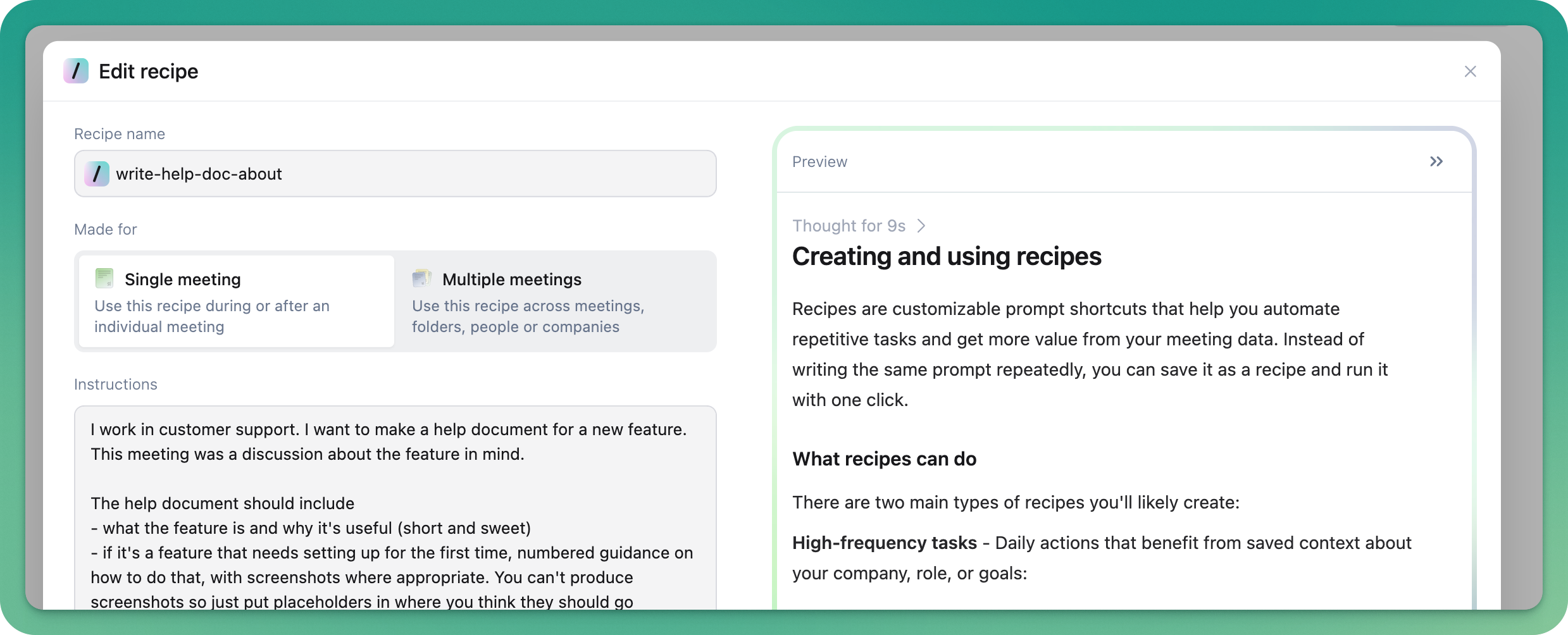
Understanding Granola's limitations
When writing recipes, keep in mind what data Granola has access to. Granola only has your meeting data - it doesn’t have your emails, offline tasks, or separate to-do lists.
This means recipes that generate to-do lists won’t know what you’ve already completed. Design your recipes with this limitation in mind, and avoid asking for information that would require data outside your meetings.
Getting inspiration
Sometimes it helps to work from another recipe as a starting point. We've got a lot of recipes pre-loaded into Granola that you can remix, rewrite and reuse for any ideas you have. Just hit the 'remix' button to jump straight into the editor: