Attio
Post Granola summaries to Attio
If you’re using Granola for iPhone, you can share your notes to Attio from Granola on macOS/Windows - just complete these steps and share your notes on your computer.
Setting up the Attio integration
1. Find the integration in Granola
You can find our Integrations in your Settings, via your avatar in the bottom left. Here you’ll see Attio as an integration:
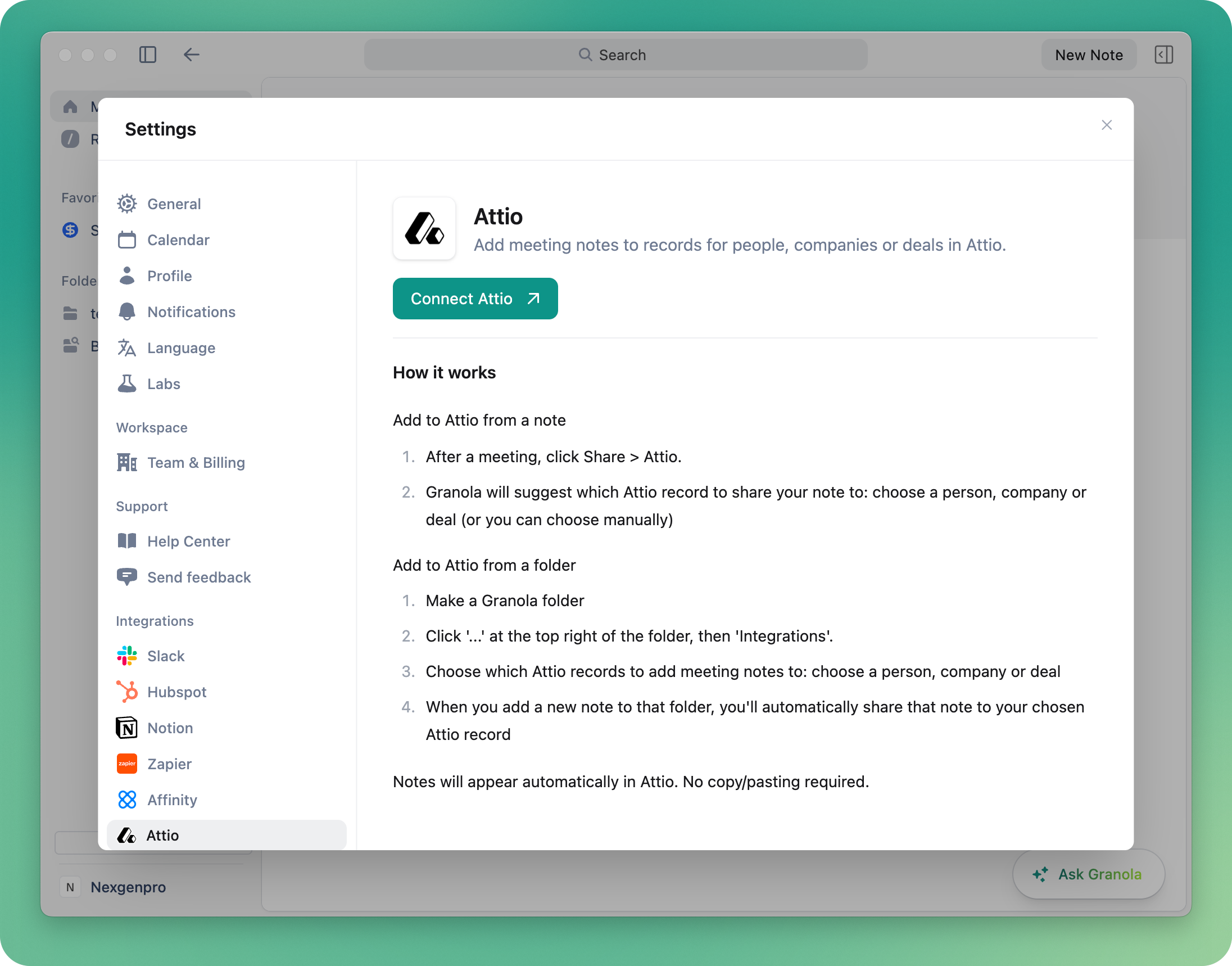
2. Connect your Attio workspace
Click to connect Attio to your Granola account. This will launch a webpage for you to connect Attio to Granola.
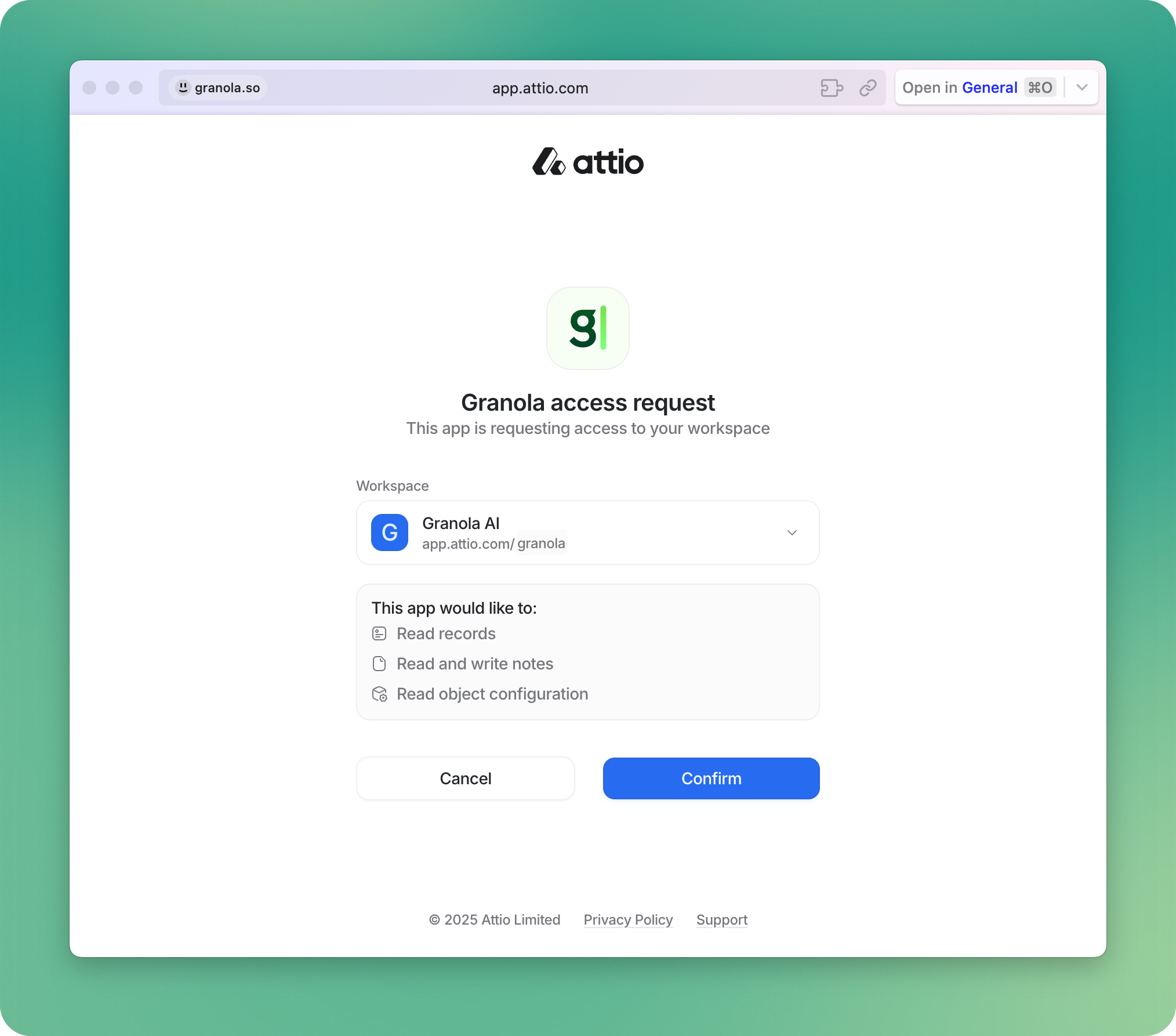
Once the connection is complete, you can close the tab and go back to Granola.
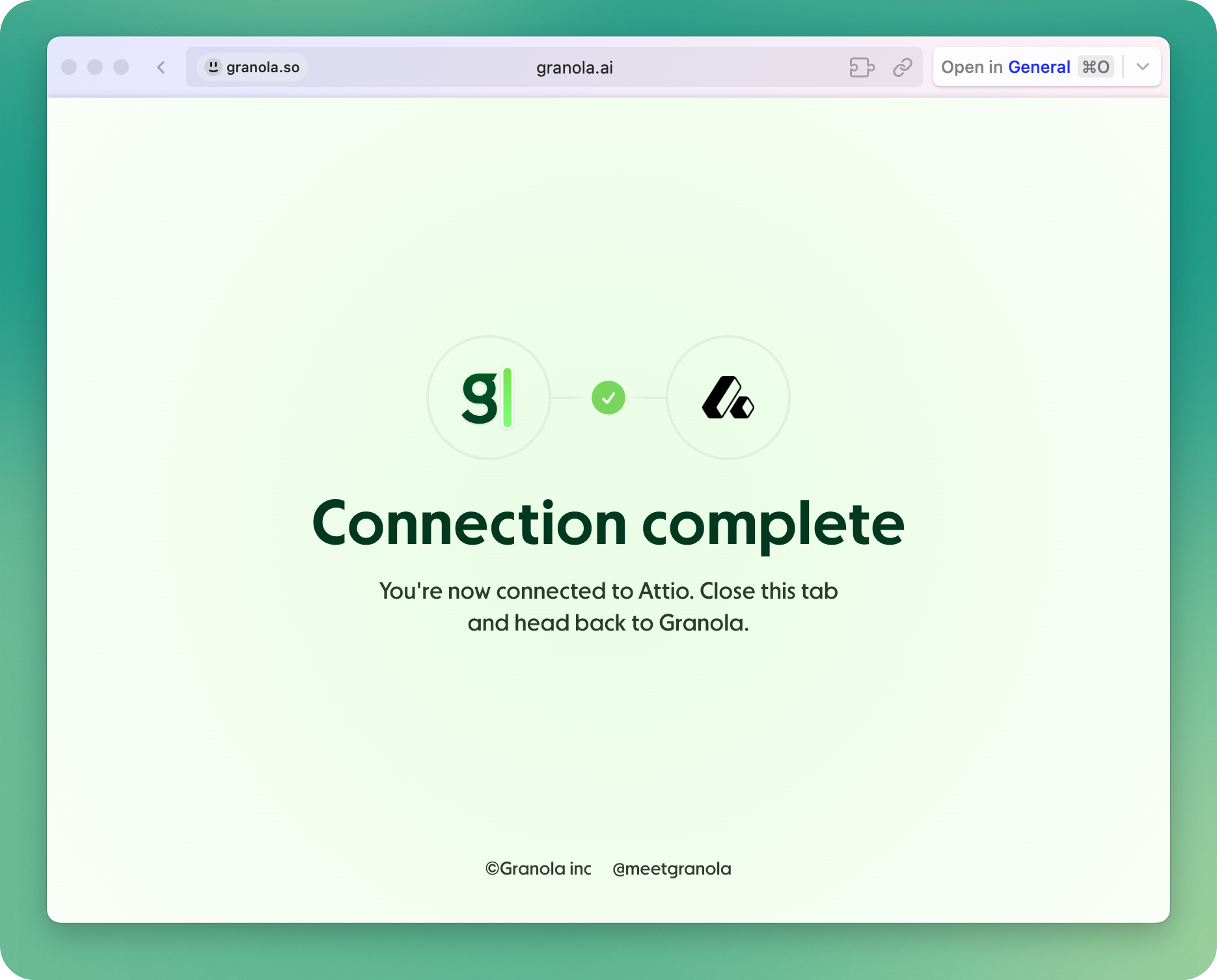
3. Share notes to Attio
Sharing individual notes
Once connected, you can share any note to Attio by clicking the Attio option in the top right of the note.
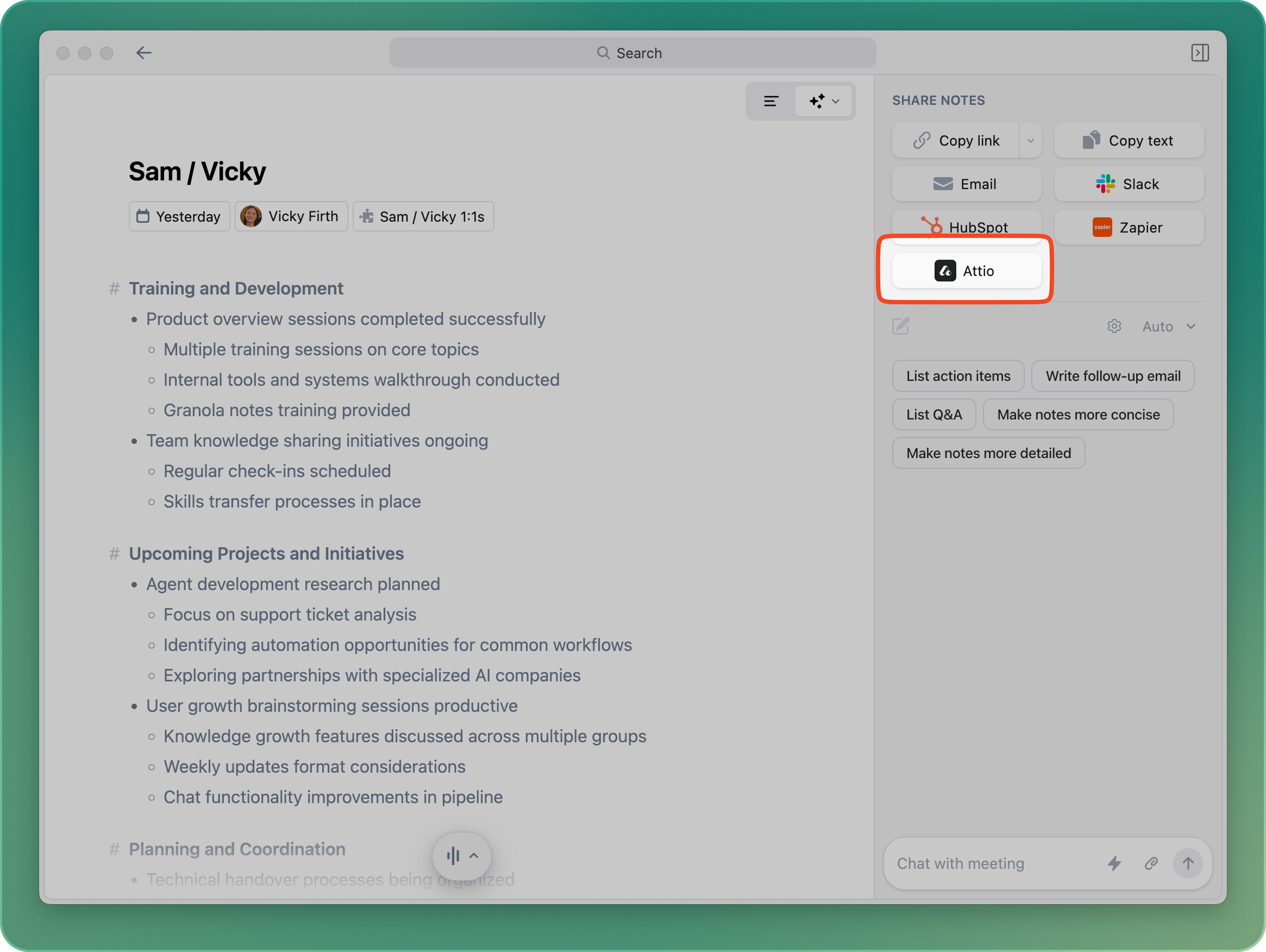
Choose the contact or company that you'd like to share to - Granola will suggest people or companies that are involve in the meeting. The Granola notes will be added as a note on that contact.
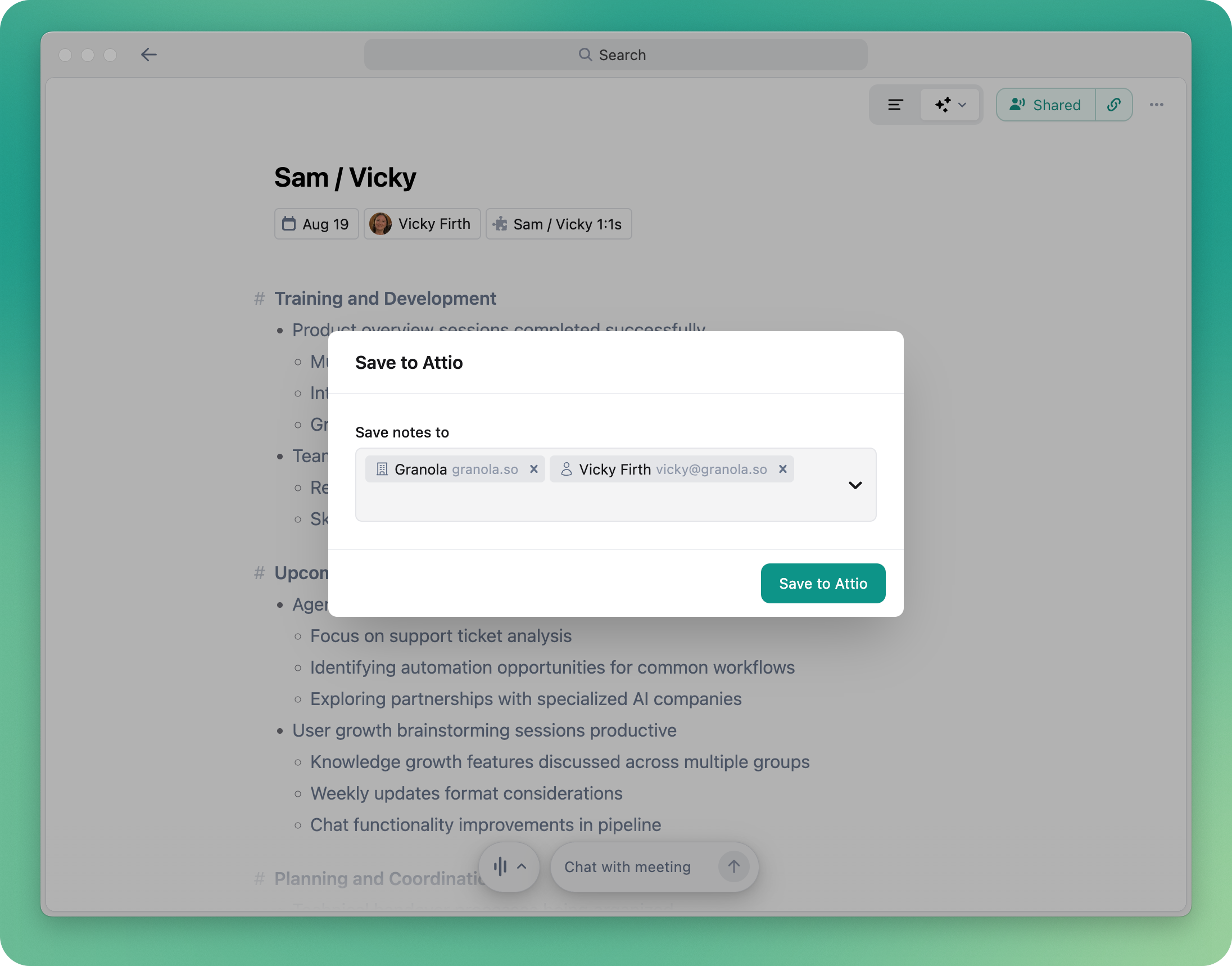
Auto-sharing notes added to folders
You can set up Granola to automatically save any notes that are added to Granola folders to the relevant people or companies on Attio.
In a folder, click the three dots in the top-right and choose Integrations:
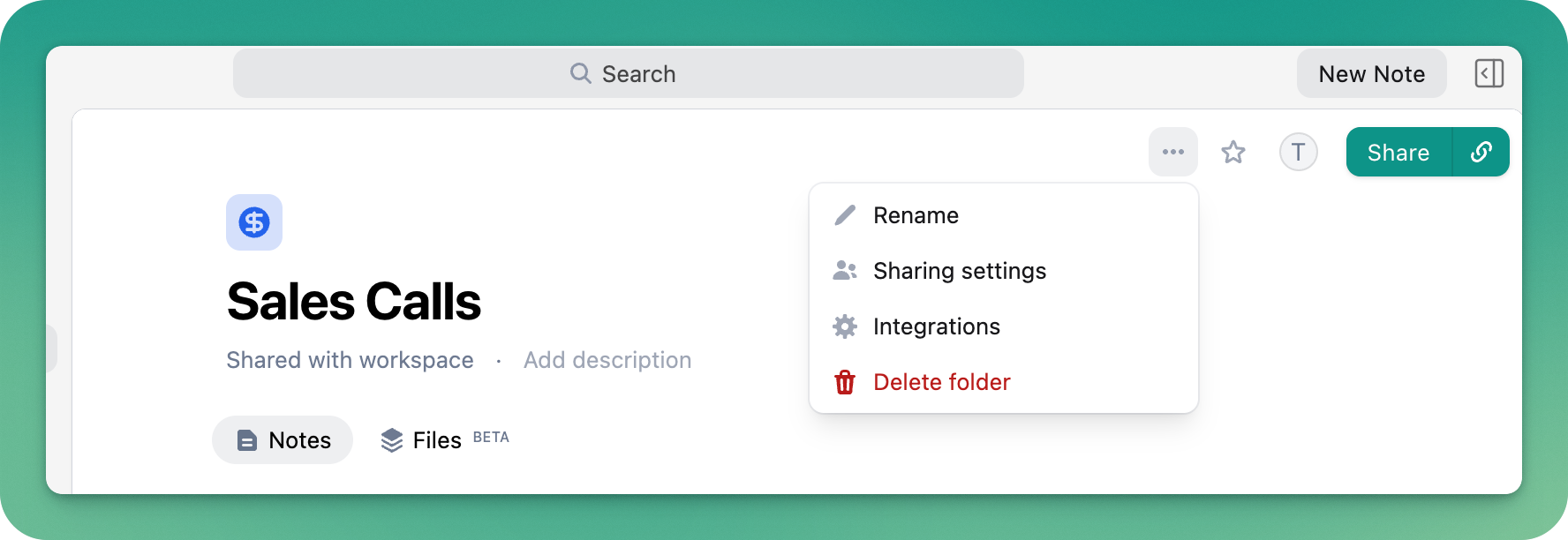
Turn on the option for Attio, and decide which Attio records you'd like Granola notes to attach to:
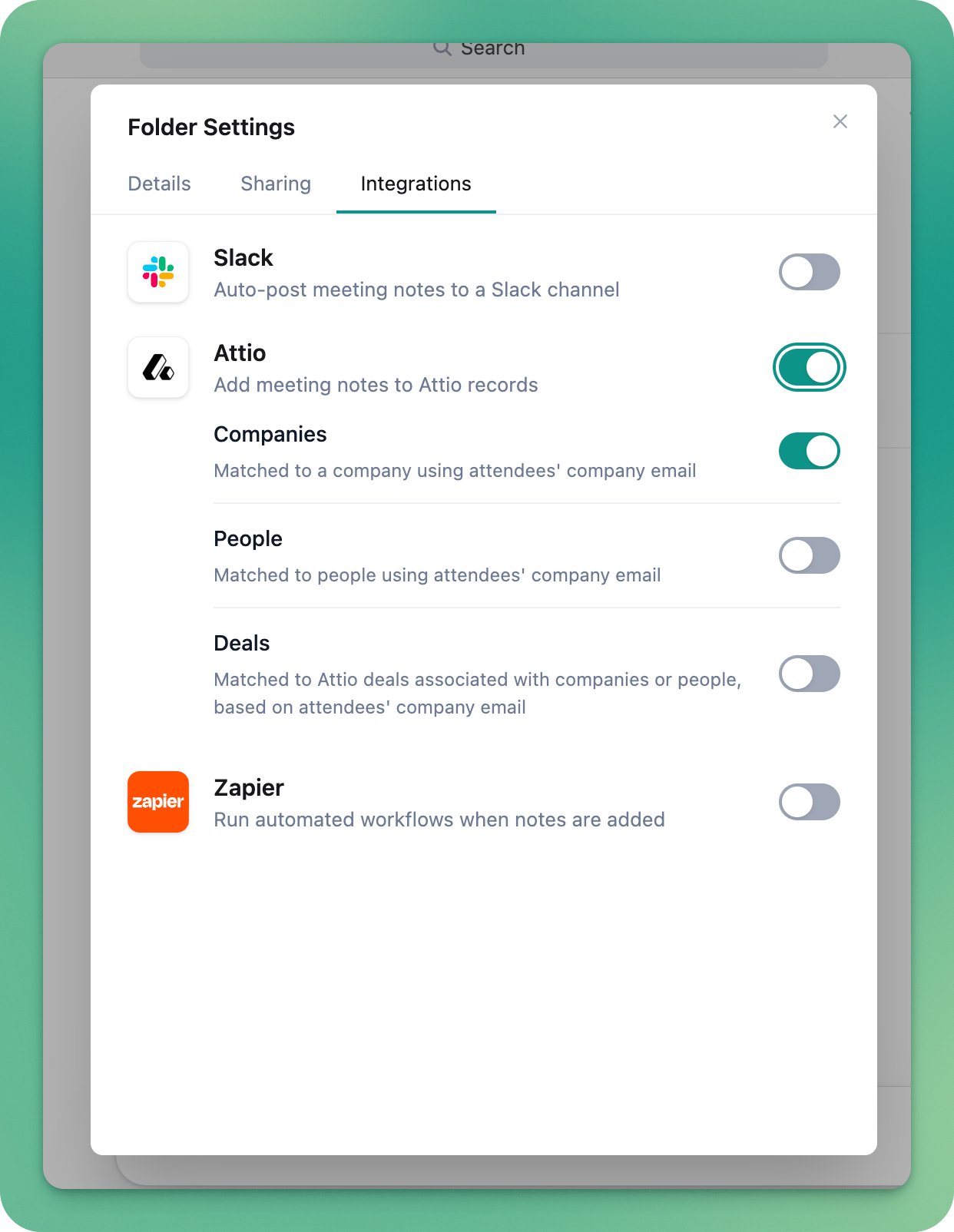
Any notes added to this Granola folder will be added to any matching Company, People or associated Deals records in your Attio workspace, based on the options you select.